Sometime when you touches the screen of phone you can see a white circle shown on your Android phone. But when you remove your figure from your phone it will be disappear. Lot of person don’t know what happens at your phone. Don’t worry we will discuss how to enable or disable show touches in Android phone.
Android phone has the hidden feature which allows you how to turn on or turn off show touch in your Android phone. When you touch you figure at your Android phone screen you can watch a white circle shown on your phone screen. Most of the person think due to an air presser it will be happens. But they don’t understand when you remove the figure the white circle will be disappear. The main reason behind this issue is that there is no air pressure it will happens due to show touches feature on your Android phone.
How to Enabling or Disabling show touch in Android phone
Most of the person have to face this type of issue and don’t want to keep at his Android phone. Now, you must know what is the process to turn on or turn off touches feature in Android phone. In this guide we will discuss how to enabling or disabling show touches feature in Android phone. Let’s start the discussion about shows touches in Android phone. All we know there are lot of important features of Android phone which are very useful for us. Show touches is one of the most important hidden feature which is found in the developer mode at your Android phone.
Turn-on show touches feature in Android phone
If you want to turn on show touches feature at your Android phone then first you must have to enable Developer mode at your Android phone. To enable show touches feature in Android phone you have to take few given steps, have a look.
Step 1: To enable developer mode tap on the Settings > About Phone > Tap on the “Build number” option 5 to 7 times at your Android phone.
Step 2: After turn on enable the developer mode on your Android phone, return to back and check developer mode is activated in Settings window.
Step 3: Scroll down the available option and turn on “Show touches” option in your Android phone. Now when you touch at your Android phone screen a white circle shown on your phone screen.
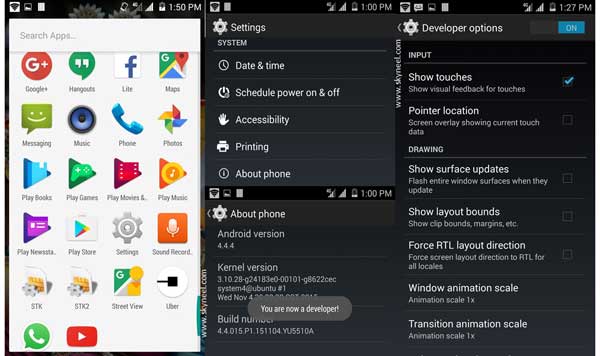
Turn-off show touch in Android phone
Most of the person don’t want to see white circle when they touch his Android phone or disabling show touches feature in Android phone. In that situation you must have to take few simple steps which helps you to quickly turn off show touches feature in Android phone.
Step 1: Tap on the Settings > Choose { } Developer option at your Android phone.
Step 2: Scroll down the list of available options in Developer window. Locate and turn off Show touches option from your Android phone. After disable the show touches feature in Android phone you can check that white circle will be disappear from your phone.
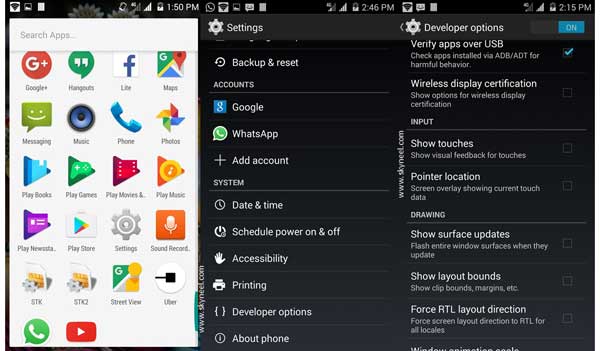
I hope after reading this guide you can easily understand how to enable or disable touche feature in Android phone. If you have any suggestion regarding this guide then please write us in the comment box. Thanks to all.
Amy
Thank you. This solved my problem.
Iboo
Thank you for the guide
Stephen Appiah
I can’t find a developer option in my android 11
Joegidi
Finally I’ve sound the right solution. Stay blessed.
Ebipamo
Thank you so much I did it finally.
Ella
God bless you so much. I’ve been trying to get rid of this problem for a long time now
Aniekan Aniekan
Thank so much for the solution.
I never such a menu like ‘ developer options’ was there till now. ????
Dipankar Chakraborty
Thanks a ton..
shivam dwivedi
Thanks
That was perfect
It was wonderful solution
Harshali Patil
Thank you so much it works
Visha Sitapara
Thank you so so much. I searched everywhere but couldnt find. This helped me perfectly.
Imoniee
Thank you so much..it worked