Odin Tool is an application that allows you flash firmware, Stock recovery and Custom Recovery like TWRP or CWM on Samsung Devices. It is a powerful tool for all Samsung devices, but you can use this tool when your phone USB driver is installed on your PC.
What is a Odin Tool ?
Odin Tools is an application to make bridge or connection between Samsung Smartphone and PC. And by this connection, you can easily flash Samsung Stock ROM, Pre-resources files like custom recovery, configure control and other features.
Must Read: Download Samsung USB driver with installation guide
Features of Odin Tool:
1. Flash stock Rom: You can flash Stock or Custom ROM, update your Samsung devices and most important unbrick your Samsung device by using Odin Tools.
2. Flash Custom Recovery: This tools allows to install Custom Recovery like TWRP or CWM recovery on your Samsung Smartphone.
3. Flash Custom Kernel: By this option you can flash custom Kernel on your Samsung Smartphone.
4. Flash Root Package: Odin allows you to flash custom root package on your Samsung Smartphone.
5. Easy to use: This tools is supports tar, md5, smd, gz and tgz format and it is easily installable utility for your computer or laptop.
Download Odin Tool:
| Odin Tool all Version | |
|---|---|
| Odin3 V1.70.0 | Download |
| Odin3 V1.82.0 | Download |
| Odin3 V1.83.0 | Download |
| Odin3 V3.04.0 | Download |
| Odin3 V3.06.0 | Download |
| Odin3 V3.07.0 | Download |
| Odin3 V3.10.5 | Download |
| Odin3 V3.10.6 | Download |
| Odin3 V3.10.7 | Download |
| Odin3 V3.11.1 | Download |
| Odin3 V3.11.2 | Download |
| Odin3 V3.11.12 | Download |
| Odin3 V3.12.3 | Download |
| Odin3 V3.13.1 Latest | Download |
Must Read: How to remove Guest account from Android phone
How to use Odin Tool on your PC or Laptop:
Step 1: Download and install your phone USB driver on your PC. Now download Odin tool and CF-Auto-Root file and extract both zip or rar file in a same folder. Enable Developer Mode and USB debugging mode on your Smartphone by this guide.
Step 2: Now we will go to Downloading Mode, So Switch off your phone. After then press and hold volume down key with Home key, while pressing these keys, then press and hold power button for a while and release all keys when you see ODIN Mode or Download Mode.
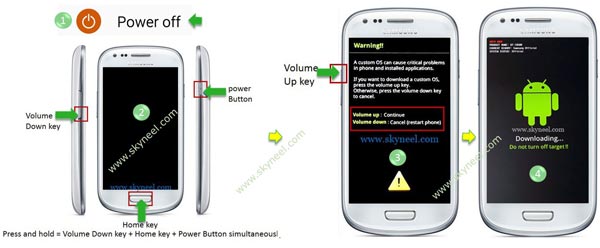
Step 4: You will see a warning massage on your phone screen. After then press Volume up key to continue or entering Download Mode. Now your phone entered in the Downloading Mode.
Step 5: Now double click on Odin.exe for run Odin tool and you must check that “Auto Reboot” and “F.Reset Time“ only these two options are ticked. Now connect your device to PC via USB cable in Downloading Mode. When you connect your phone to PC then Odin tool detect your phone automatically and show COM port and give massage in massage box.
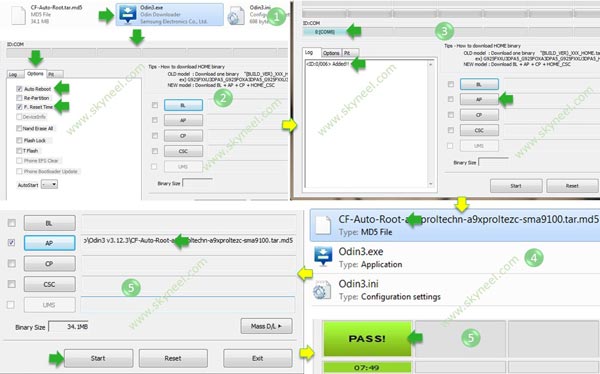
Step 6: Now click on AP or PDA button in the Odin tool window and select CF-Auto-Root file. When you click on the PDA button Odin will ask you CF-Auto-Root file location, So browse it and select your CF-Auto-Root file from Odin folder or where you save this file. Now click on Start button in the Odin tool.
Step 7: Now root process start and it take few second to root Samsung Device. When root process will complete, then you will see green box in the Odin.
Must Read: Download Samsung smart switch application
I hope you get your desirable Download Odin Tool version. You can easily install it and flash your ROM and custom recovery. If feel any problem in this guide then please use comment box. Thanks to all.
robert wrazien
i am stuck on leave cs i have t50 with andriod 7
Cristian
IF you get stuck on RQT_CLOSE then this means you have the bootloader locked. So you need to unlock bootloader first (for Samsung use CROM Services apk.)
Godhunter
Thx work fine :)
JJ Alino
I really hope you can help me.
My phone is a Samsung galaxy s6 edge plus model SM-G9287.
During the ODIN process I always get stuck on the RQT close and after awhile it says operation failed.
Please help.
Thanks,
JJ
Binh Ngo
I have the same issue but don’t know how to resolve
Ankush Sasmal
Thanks Boss…..You just made my day……feeling excited.