Hi Friends, today we will know that how to change MTP Mode to Mass Storage Mode. This is a simple and easy guide for help to increase file transfer speed via Pc and laptop to Android devices.
Now days we saw, latest Smartphones or Tabs are coming with MTP Mode enable by default like Yu, Xiaomi and Nexus etc . MTP means “Media Transfer protocol”, if your Android device uses this protocol then it connected as a “media device”. MTP Mode used for transfer audio file to Music player on windows. By this MTP Mode your Android device does not show all storage on Windows and you do not need to give permission for connect or disconnect your Android device with PC or Laptop.
Must Read: Tips to protect your eyes when using the Smartphone
In Mass Storage connection your dives storage connect as a USB drive and Windows has right to access entire storage, So in Mass Storage Mode file transfer much faster as compare to MTP Mode. If you want to change MTP Mode to Mass Storage Mode in your Android device, then here is guide:
Steps to change MTP Mode to Mass Storage Mode:
Step 1: In this process we need a rooted phone and Root Explorer app. If your device not rooted then you can find your root guide click here.
Step 2: Go to the app menu and open Root Explorer app and click on Root Folder. Now you will get a popup tab from Su app for giving root permission to Root Explorer app, tap on the grant option (See in this image). Now find and open Data folder then scroll and tap on Property folder for open it.
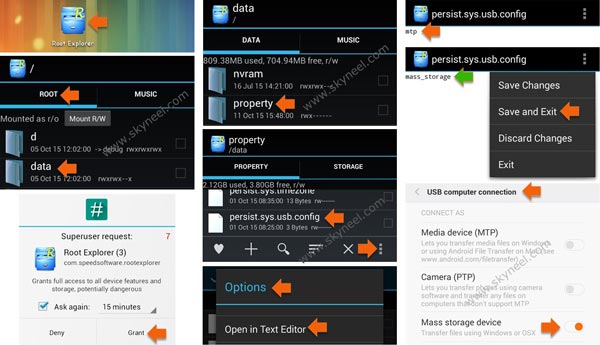
Step 3: Now scroll down and find “persist.sys.usb.config” file, then press and hold on “persist.sys.usb.config” till option list come on your phone screen. Here you tap on “open in text editor” option tab.
Step 4: In this file you will see mtp, now change “mtp to mass_storage” and click on right side top tree vertical dots and choose save change and Exit (See in this image). After exit this file, connect your device to PC and select Mass storage.
Must Read: How to turn on Do Not Disturb and Priority Interruption
I hope you like change MTP to Storage Mode guide from which you will be able to easily change MTP Mode to Mass Storage Mode without any extra efforts. If feel any problem in this guide then please use comment box. Thanks to all.
Nitesh Pareek
It’s not working