Sometime when you are working with a large worksheet in which you have lot of blank cells and you want to now quick way to fill blank cells with 0 or any specific value in Microsoft Excel. If you fill manually 0 or any other specific value in blank cells it will consume lot of time. In this article I’ll tell you two quick ways to fill blank cells with any specific value in Excel.
Two Quick Way to Fill blank cells with 0 or any specific value in Excel:
In this article there are two quick ways to fill blank cells first I’ll use Go To Special command and another one is using Find and Replace command in Microsoft Excel.
Must Read: Income Tax Calculation Formula With IF Statement in Excel
Method 1: By Go To Special Command:
Step 1: Select the range of continuous cells along with blank cells in the active worksheet.
Step 2: Press Ctrl+G to quick open the Go To dialogue box and then click “Special….” button or you can also click on Home tab > Find & Select > Click “Go To Special….” command.
Step 3: Select “Blanks” option and click on the OK button.
Step 4: Fill any specific value or 0 in the blank cell after that press Ctrl+Enter. Now, you will see all the blank cells fill with 0 or any specific value in the active worksheet of Excel.
Method 2: By Find & Replace Command:
Step 1: Open the existing worksheet in which you have lot of blank cells.
Step 2: Take cursor on any blank cell and press Ctrl+C.
Must Read: How to Age calculation From Date of Birth – MS EXCEL
Step 3: Open the “Find and Replace” dialogue box either by press Ctrl+H or click on the Home tab > Click on the Find & Select command > Click on the “Replace” command.
Step 4: Paste the blank cell value in the “Find what:” empty box and type 0 or any other specific value in “Replace with:” box.
Step 5: Click on the “Replace All” button and finally click on the OK button. Now close the “Find and Replace” dialogue box.
Now, after reading this article you will be able to use two quick way to fill blank cells with 0 or any specific value in Excel. If you have any suggestion regarding this article then write us in the comment box. Thanks to all.
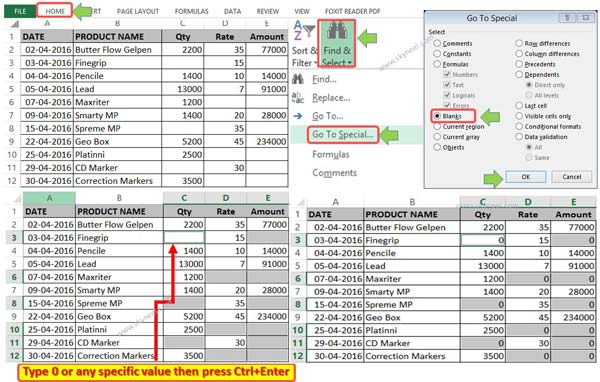
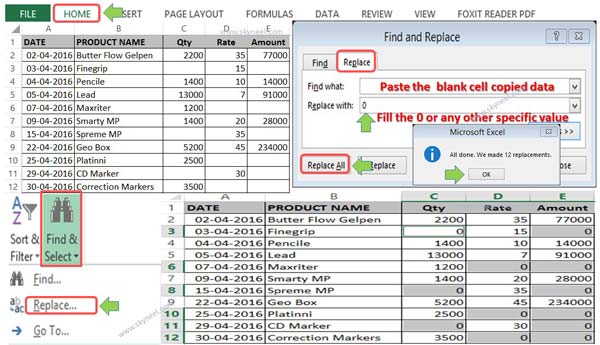
Walegwa
Thanks!