Hi, This is a tutorial for install TWRP recovery and root Tecno W3. In this guide you will find all steps with image, therefore it is safe and easy method of install TWRP and root Tecno W3.
YU Tecno W3 has Mediatek Quad-core 1.3 GHz Cortex-A53 processor along with 1GB RAM and 8GB ROM. This phone has 5 inches IPS LCD capacitive touchscreen with 480 x 854 pixels. YU Tecno W3 has 5 mega pixels rear camera with LED flash and 2MP front camera in YU Tecno W3.
Tecno W3 is great phone and you must be root Tecno W3, because root allows for you to use a maximum of your phone without any restrictions. After root you will install custom Rom, apps, and setting in your phone. But before root you must read Root Advantage and Disadvantage by this post. Then after follow these steps to root your phone.
Preparation of flash or update:
1. First you should take a backup of your phone.
2. Your phone battery should be charge minimum 80%.
3. Make sure proper power backup of your PC.
Must Read: How to make an Android looks like a PC
Download tool for install TWRP recovery and root Tecno W3
| FILE NAME | DOWNLOAD LINK |
|---|---|
| Tecno W3 Scatter file | Download |
| Tecno W3 SP Tool V5.1612 | Download |
| Tecno W3 USB Driver | Download |
| Tecno W3 TWRP Recovery | Download |
| Tecno W3 SuperSU Zip | Download |
Easy steps to install TWRP recovery and root Tecno W3:
Step 1: First of all you must have to enable Developer option, then enable debugging mode on your phone, here is guide. Now Install USB drivers on your PC
Step 2: Download SuperSU file and copy this file on your phone memory card. Now Download TWRP recovery and scatter file and extract these file in the folder where you want to save. Extract and open SP Tool and run Sptool.exe Run as Administrator.
Step 3: You will see an SP tool window, now click on the scatter-Loading option in the SP tool. Then you will get the new tab of SP Tool which you ask the location of the scatter file on your PC. Now select the “MT6582_Android_scatter.txt” file. See in this image.
Step 4: You can see RECOVERY already selected and SP Tool show these file location. Now click on Download option in the Sp Tool, then connect your switch off phone with PC via USB cable (Make sure your phone is switched off).
Step 5: SP Tool detect your phone and process will start. If Sptool is not recognize or detect your phone then install vcom driver, here is guide (Driver already in phone flash drive if you don’t have these drivers then install it)
Note: – Don’t interrupt this process as it can potentially brick your device. Make sure no power interruption takes place.
Step 6: After the process complete, a green ring will appear.
Step 7: Now disconnect your phone and do not start your phone. Press and hold volume up & down key with power button until you can see recovery option, then select “recovery mode” (If your touch not work then use volume up and down key for menu up and down and Power button as a enter button)
Step 8. Tap on install tab and select “SuperSU.zip”file from your save location on your SD card and install this file. Now reboot your phone.
Must Read: What not to do with wet Android phone
How to unroot Tecno W3:
It is must for you to know, how to unroot Tecno W3 Smartphone. When you feel that you don’t want rooted phone, then you can easily unroot your phone by un-install root app. Here is simple steps to unroot your device. You can also see unroot process in this image.
Step: First of all open Su App from your app menu and tap on Setting. Now scroll and find “Full Unroot” option and tap on it. that’s all.
I hope you like this How to install TWRP and root Tecno W3 guide from which you will be able to easily install TWRP and root Tecno W3 without any extra efforts. If feel any problem in this guide then please use comment box. Thanks to Team Hovatek for recovery.
Note: I am not responsible if you make Mistakes and Bricked Devices.
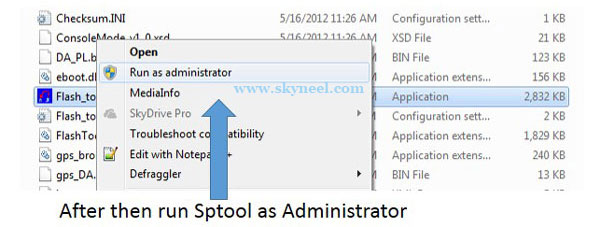

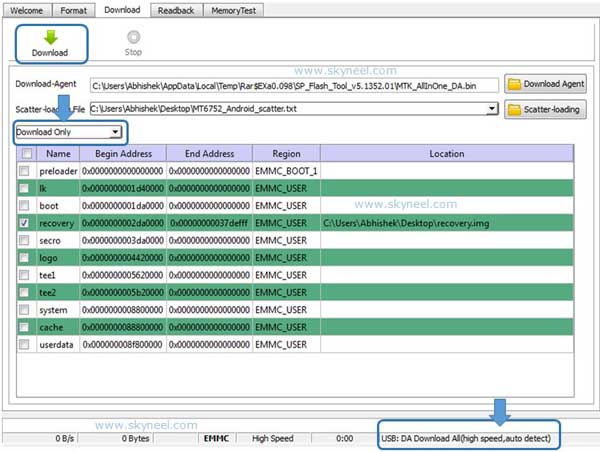
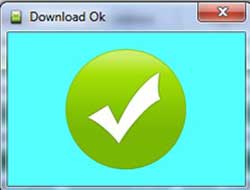
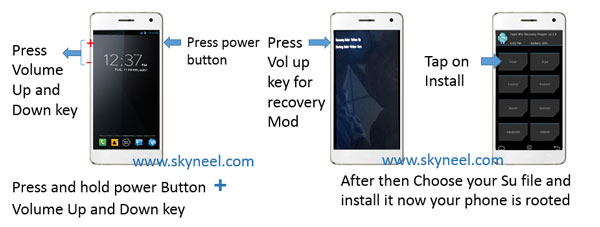

patrick
how to install twrp recovery and root tecno N5
Dennis
Hi admin,
Kindly post on how to root Tecno C8, I have tried several apps to no avail.
Thanks in advance
Naresh Kumar
Hello Denis,
Soon I will prepare and provide it you .
Oluwaseun
After I successfully load the recovery on my tecno w3 and remove the cable I press the volume up and down button with power on but it didn’t boot then I first press power on and volume up key and it just displays multiple coloured and didn’t show me any text … pls what should I do ? I need reply asap
amanuel
the same prob to pls helm admin
Abhishek Sharma Post author
Hi Try again with only Power button + Volume up key.
Paul
I can’t download d scatter file
Abhishek Sharma Post author
Hi Paul
you can see a down arrow icon in the top menu bar. just click on this download icon.