Conditional formatting is an important feature of Excel. You can easily find duplicates using conditional formatting in Excel. With the help of conditional formatting you can easily prepare different patterns, trends on your data using icons, bars which highlight most important data. Most of the person aware with the conditional formatting feature in Excel.
There are lot of ways from which you can easily find duplicate values in the Excel. This is one of the most useful and easy to use feature which helps you to search duplicates using conditional formatting in Excel.
Must Read: Conditional Formatting : Changing Column Background Color
How to find duplicates using conditional formatting in Excel
It is very difficult to find duplicate values one by one when you have a large amount of data in active worksheet. Most of the professional person have to use functions to find the duplicate values in Excel. But if you feel difficulty to apply the function during searching duplicate values in Excel then don’t worry. You can use Conditional formatting feature which allows you to quickly find the duplicate values.
You just have to take few simple steps to search duplicates using conditional formatting in Excel.
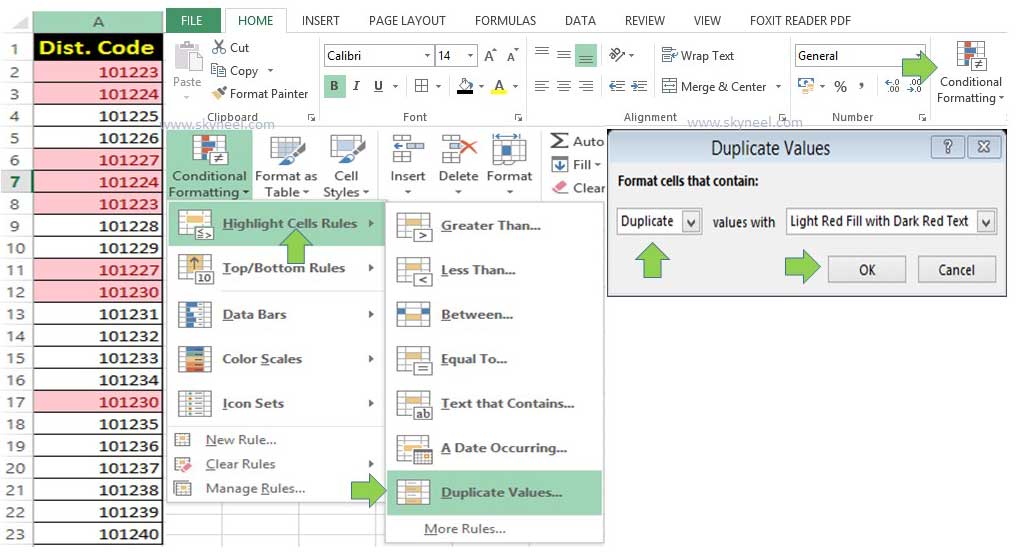
Step 1: Select the range of cells in which you want to find duplicates using conditional formatting in excel. You can also fill the given data in new worksheet to start the find duplicates using the conditional formatting process.
Step 2: After preparing the sheet you have to click on the Home tab > Click on the “Conditional Formatting” option.
Step 3: Now, you can check there are different options available in conditional formatting box. You have to click on the Highlight Cells Rules.
Must Read: Conditional Formatting : Only Numeric Values in Excel
Step 4: Click on the Duplicate values… option. In the duplicate values dialogue box select “Duplicate” option in “format cells that contain” and choose the color for duplicate values in “values with” category. After finish all the process finally you have to click on the OK button.
I hope after reading this guide you can easily find duplicates using conditional formatting in Excel. There is no need to apply any extra effort during searching the duplicate values using conditional formatting feature. If you have any suggestion regarding this guide please write us your suggestions in the comment box. Thanks to all.