This is a root tutorial of Micromax A190 Canvas HD Plus. In this guide you will find all steps with image, therefore it is a safe and easy method of rooting your Micromax A190 Canvas HD Plus color without a PC. Micromax A190 Canvas HD Plus has Hexa Core 1.5GHz Processor. Along with it has 1 GB RAM which is good option for Smartphone’s gaming. It has 8 GB Rom. This phone has 5 inches screen size. Its resolution is of 1280*720 pixels. Its screen is made of IPS display technique in which one can see about 16.7 million colors. This phone has 8 mega pixels rear camera. It has facility of LED flash. Along with it, this phone’s HD video recording gives 1280*720 pixels resolution. There is 2 MP fixed focus front camera in new Canvas HD Plus.
The Micromax A190 Canvas HD Plus has superb performance, you must be root your phone, because root allows for you to use a maximum of your phone without any restrictions.After root you will install custom apps, custom Rom and custom setting in your phone. After root you can install custom Rom, custom setting and apps on your phone. Read Root Advantage and Disadvantage by this post, then follow these steps and root your phone.
Preparations Of Root:
1. Take a backup of your phone Click here.
2. Your phone battery should charge 80% minimum.
3. Read all steps then do it careful.
4. Make sure proper power backup of your PC.
Follow these simple steps to root Micromax A190 Canvas HD Plus:
Step 1: install USB Driver Download.
Step 2: Enable USB Debugging on your Phone. Go to Settings >>> Developer options >>> USB debugging check it ( If your phone have Android 4.2 or upper version then first enable Developer options here is guide of this Click here)
Step 3: Download Rootkit Click here and double click on Root kit and connect your phone to your computer via USB cable.
Step 4: Root kit will automatically detect your Device, Now click on “Root Now”.
Step 5: Now Root processor start. After Root processor complete disconnect your Phone. Now your phone is rooted.
If you want to check your Mobile rooted or not try this app Root checker
Must read:
- How to swap internal storage with the SD card in
Android device - Best app to take backup of your phone contacts easily
Note: Please follow the instructions carefully. I will not take any responsibility on whatever may happen with your phone. Thanks & Credits: Gineus Root Application Developer SJRoot.
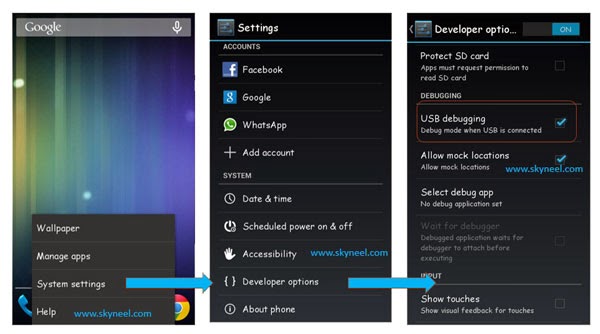
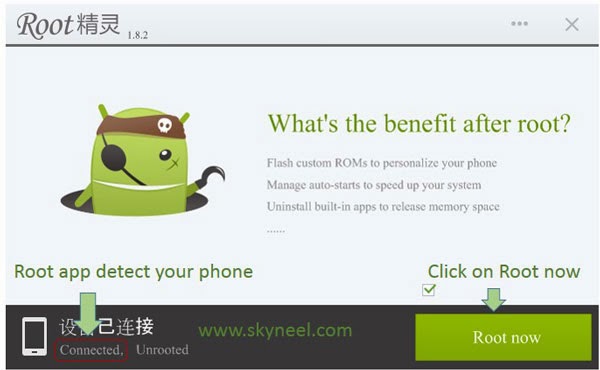
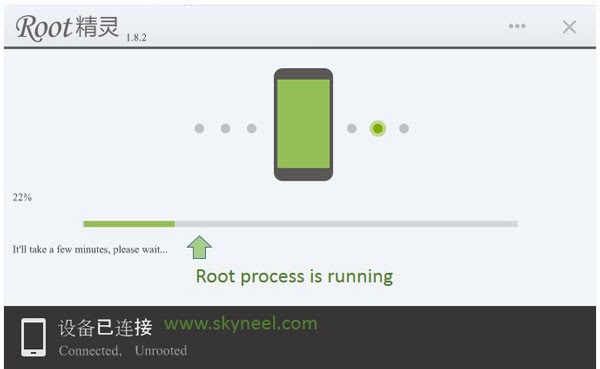
Zoop
Do you need to turn off your phone while rooting?
Abhishek Sharma Post author
no
Vishu
Thank you so much bro , i finally rooted my Micromax A190
ISAQ SHAIKH
Thanx rahul
sid
hey bro i dont get root kit from the link y had given
hrushikesh dunde
hey bro if u want developer option then go to setting then about then tap the build number or kernal version 7 times or 8 times hope this works enjoy
Prakash Narayan Dhiwer
canvas Hd plus doesnt has any develpr option
Rahul Pawar
hey by default its disable to enable it goto setting>About Phone>Tap the build number 4-5 times and that will enable developer settings.
And then
Settings–>Developer Options–>enable USB debugging.
sumit kumar
it is not rooting with this method
ars
use kingroot its better and fast. i ve just rooted my phn successfully