Micromax A110 new update comes without Vivid color like V2 Rom, But we have solution of it. This update has fated color. Micromax releases new update without rich color these called Vivid color Display. These colors make this phone different as compare to other phone. We have the solution of this problem and make Jelly Bean V3 Rom with Vivid color Display.
Must Read: Vibrate on call for Micromax A110 useful app
Preparation of flash or update:
1. Take a backup of your phone Click here.
2. Your phone battery should charge 80% minimum.
3. Make sure proper power backup of your PC.
4. Read all steps then do it careful.
Download Micromax A110 Canvas 2 ROM and Tool:
1. Micromax A110 Canvas 2 Stock Rom V3 Download
2. Micromax A110 Canvas 2 SP Tool v3.1220 Download
3. Micromax A110 Canvas 2 USB Driver Download.
4. Download uboot.bin and DSP_BL Click here to Download Vivid Color files
How to install vivid color display in Jelly Bean V3 just like V1:
Step 1: Install drivers in your PC and Enable USB Debugging on your Phone. Go to Settings >>> Developer options >>> USB debugging check it ( If your phone have Android 4.2 or upper version then see how to enable Developer options here is guide of this Click here). After then switch off your phone.
Step 2: Download and Extract the Stock ROM folder and uboot.bin & DSP_BL, where you want you want to save them. After then Replace uboot.bin and DSP_BL files with original file of V3 Rom folder.
Step 3: Extract and open the SP Tool. Sptool.exe Run as Administrator
Step 4: Click on Scatter-Loading option.
Step 5: SpTool ask you the location of the scatter file in your PC. You will find it in the extracted Stock ROM folder. Now go to the Rom folder and select the file “Android_scatter_emmc.txt” which is our scatter file.
Note: If you don’t want to install full Rom then select only uboot.bin & DSP_BL files then click on Download.See in this picture.
Step 6: Now click on Download.
Step 7: Connect your switch off phone with PC via USB cable (Make sure your phone is switched off).
Step 8: SP Tool detect your phone and process will start. If Sptool is not recognize/detect your phone then install vcom driver read this post it will help you click here (Driver already in phone flash drive if you don’t have these drivers then install it)
Step 9: Now start downloading Stock Rom in your phone by flashing
Note: Don’t interrupt this process as it can potentially brick your device. Make sure no power interruption takes place.
Step 10: After the process complete, a green ring will appear.
Step 11: Disconnect your phone. Now your phone is updated. If you feel any problem of flashing or update your phone then watch this video:
Must read: Google Keep is small but most useful App
After install vivid color display you can root your Canvas 2 because root gives us a power to use maximum of your phone without any restrictions. After root you will install custom Rom, custom setting and apps in your phone. but first you read Root Advantage and Disadvantage then follow these Root guide “How to Root Micromax A110 ”.
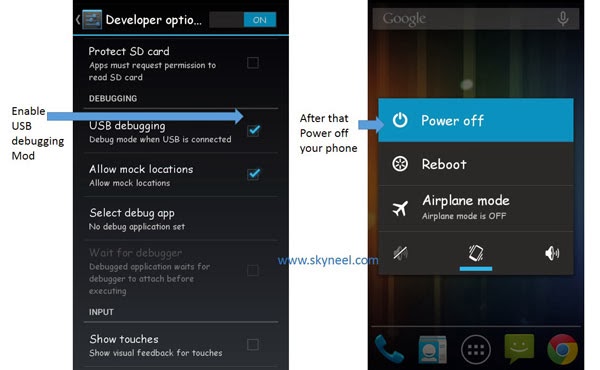
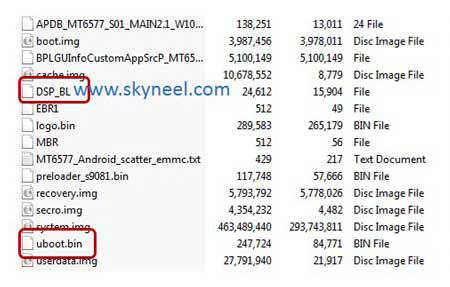
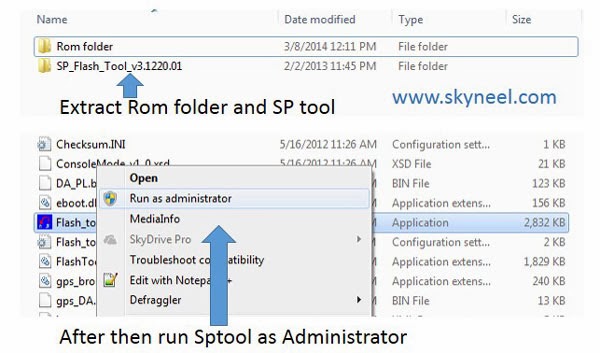
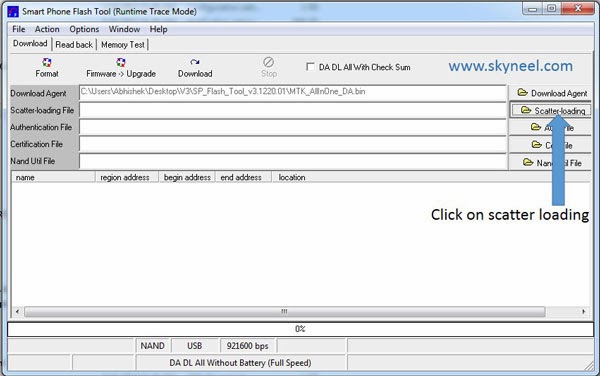
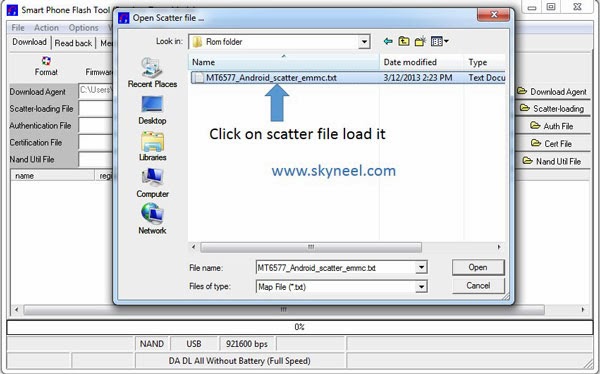

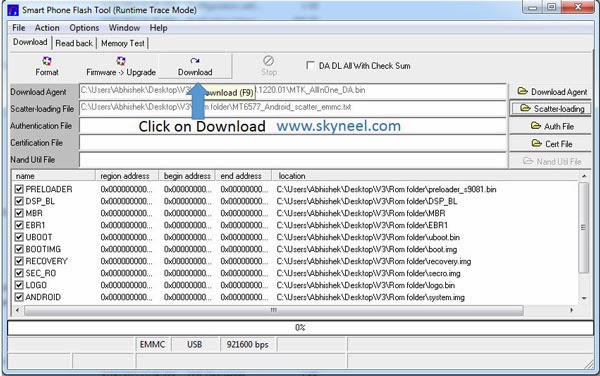
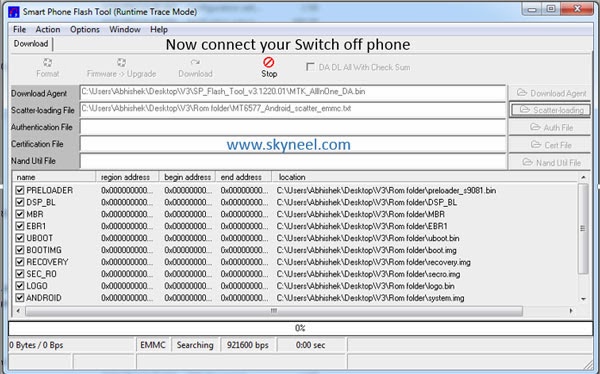
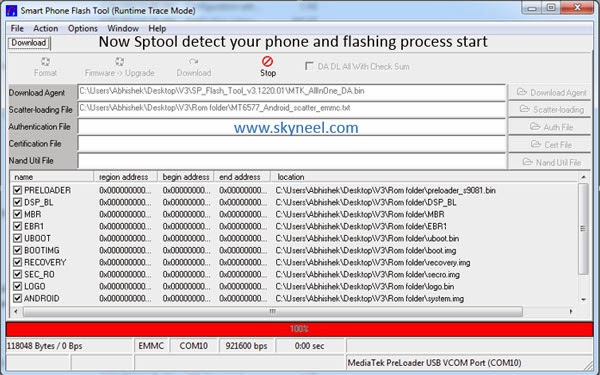
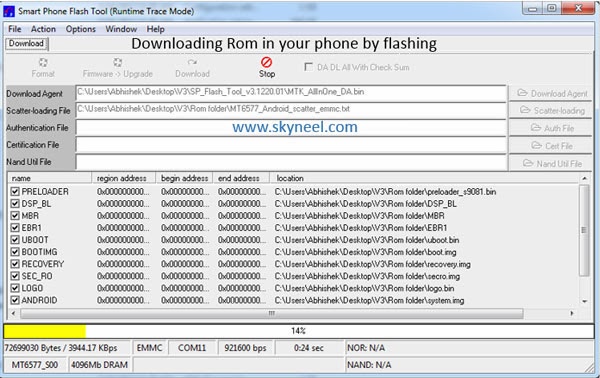
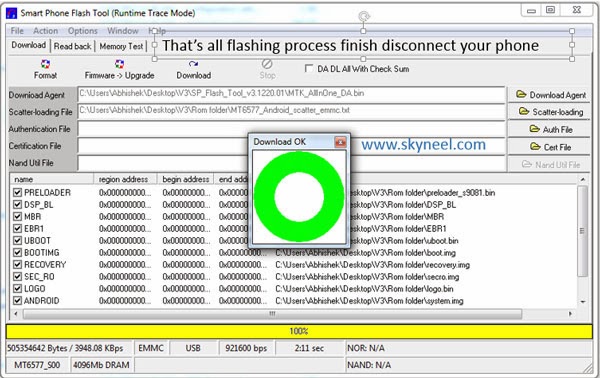
Abhishek Sharma Post author
HI Nikunj singh
it is not working in xolo
NikunjSingh
how to get vivid color on other phone ? will this work ? i own xolo a1000
PritzAnkY™
Abhishek, If I Want To Patch These 2 Files With CWM After Renaming, Is It Possible To Update The Files Without SP TOOLS???
Abhishek Sharma Post author
no dear it is not possible till now because these file configure micromax a110
according to true color.
Flash these file with sp tool it is very easy
read this post and do it
Anonymous
Hi Abhishek,
I am new to this. And I wanna know something. My A110 has been updated to JB by my friend. But how do I know if it's v1/v2/v3…? I would really like to check this Vivid Display as I find my display a little washed out wen I turned up the brightness. My built no shows ALPS.JB. MP.V1. Please help.. Thanks a lot in advance.
Abhishek Sharma Post author
install stock Rom V3 click here
then install vivid color click here
make your phone to awesome
good day
Enrique W
hi Abhishek
those vivid color files must be
placed in JB 1.10 folder not in JB
1.11 right?But then we have to again update the phone to the latest release Jb 1.11?i am confused plz help….
Abhishek Sharma Post author
vivid color install already only v1 and required in V2, V3 1.10 & 1.11
update with v3 1.11 then install vivid color
good day
Abhishek Sharma Post author
watch this video it will help in vivid color click here
P.Chaitu The Cricket
Hii , I updatend to jb new version 1.1 can u do this for it, my camera sksi not nice in v1 ROM it is nice
Abhishek Sharma Post author
install v3 1.11 this rom have nice cam
Sandip Roy
new update of JB available nah? for canvas2 ?
Abhishek Sharma Post author
if Micromax will release new update then i will post. stay tune this blog….
Anup R
How to install vivid display patch in "Micromax a100"?
Abhishek Sharma Post author
it is depend on V1 of A100
arun
hi Abhishek
i dont know why sp tool is not detecting my mobile.. i didnt everything.. i made many attempts . plz guide me.. i have followed the procedure perfectly
Abhishek Sharma Post author
switch off your phone
remove battery
after same time
put battery again
do not switch on your phone
open sptool
click on sptool.exe run as administrator
click download button
then connect your phone to PC
if not detect then disconnect & connect again
use this sptool only
use diffident USB port
use windows 7
it may be possible that your cable is get fault
Asif
Thanx Dude…
Its really great..working very fine..
Keep it up :)
Abhishek Sharma Post author
welcome
Anonymous
hi Abhishek
those vivid color files must be placed in JB 1.10 folder not in JB 1.11 right?
Abhishek Sharma Post author
yes
and select only these file
Akshay Menon
Hi Can u please tell me what exactly vivid color is ?? Is it necessary that we use SP flash tools for it ? or can it be possible via CWM?
Abhishek Sharma Post author
when micromax Release A110 then micromax told 16.7 M color
after HD canvas release they the announce in micromax own web site 262k only
this is Vivid color. it is true color after flash you find it.
it is necessary that you use SP flash tools for Vivid color.
it is not possible with CWM
Akshay Menon
brother I am completely new with SP tools.. can u please inbox me the detailed procedure for vivid color ? [email protected] I would be greatly thankful if you did . really . ! :)
Abhishek Sharma Post author
download these file
change uboot_S9081.bin to uboot.bin & DSP_BL it is same
and replace these file in Micromax official Jelly bean V3
open sptool
run as sptool.exe
select scatter file
untick all, select only these file uboot.bin & DSP_BL
click download
connect switch off phone to PC
PC detect your phone …. process will start
after this green ring will pear
reboot
enjoy vivid color
Akshay Menon
Where will this Micromax official Jelly bean V3 be ? is it a folder?
Abhishek Sharma Post author
Read this post Micromax official Jelly bean V3
Akshay Menon
So if i do this , then i loose my root and cwm?
Abhishek Sharma Post author
no
Anonymous
no major diff it looks the same even after applying the vivid files
Abhishek Sharma Post author
i thing you didn't done right process.
read careful these steps then do ones again.
vivid color is make this phone out of the world
Anonymous
Does phone needs to be in switched off mode while downloading the file or in switched on mode?
Abhishek Sharma Post author
switched off mode
✓¡ǥηεsħ
awesome it really worked dude thanxx..ill spread the word..:)
Abhishek Sharma Post author
welcomw
for battery problem read this post Solution of Battery Proble
Anup Rode
hey i successfully updated suvi rom v3 with vivid file
Abhishek Sharma Post author
good
Anup Rode
nice plz update this rom with touchwiz ui
Abhishek Sharma Post author
read this post & follow these step
and get Cynus T2 Rom with Base of V3 and vividness
click Here
i am use cynus T2 Rom,i am customize with this pattern
Anup Rode
Ok but what to do for cynus t2 jelly bean to get vividness?
Anup Rode
is it possible to apply vividness on custom rom?
Abhishek Sharma Post author
if custom rom base on Micromax V2 or V3
Anonymous
Its again have laggy UI like ICS. May be that's the reason MMX made some changes in colour. :/
Abhishek Sharma Post author
i don't feel about it because my phone is working awesome.
good day
Anonymous
hi
is your mmx a110 facing any problem after upgrade to v3 using v1 uboot and dsp_bl files?
Abhishek Sharma Post author
no problem, after using v1 uboot and dsp_bl files color make magic.
Tarun Anand
Thanks Abhishek!!
You Rock!!
Abhishek Sharma Post author
Welcome