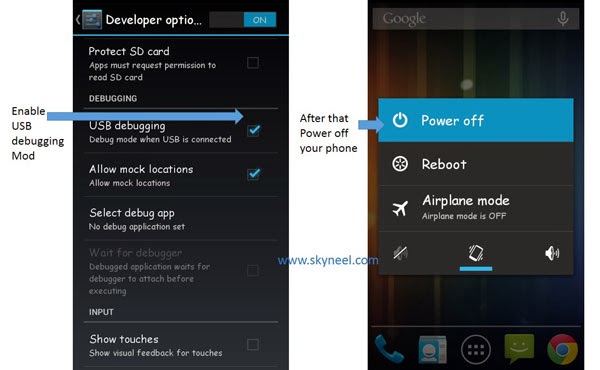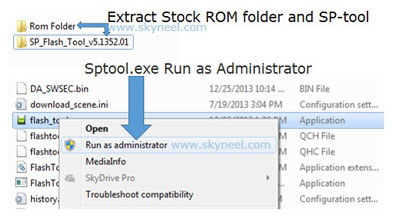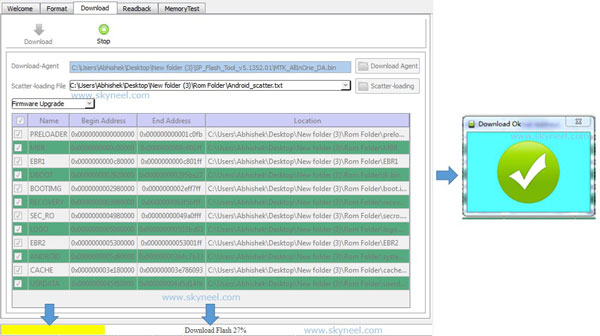Hi, This is an Approved Winstar S11 Stock Rom V1 and here is a easy and safe tutorial to unbrick the Winstar S11 Stock Rom V1. Winstar S11 comes with 5.0-inch IPS display which provides 540 x 960 pixels resolution. The Winstar S11 is running on the Android 4.4 Android Kitkat operating system. Winstar S11 powered by 1.3 GHz Dual-Core with Mediatek MT6582M Chipset.
Preparation of flash or update:
1. Take a backup of your phone Click here.
2. Your phone battery should charge 80% minimum.
3. Read all steps then do it careful.
4. Make sure proper power backup of your PC.
Must Read: How to close all background running apps at once on Android
Download ROM and Tools of Winstar S11:
| File Name | Download link |
|---|---|
| Winstar S11 Stock Rom V1 Kitkat | Download |
| Winstar S11 SP Tool V5.1616 | Download |
| Winstar S11 USB Driver | Download |
How to unbrick the Winstar S11 Stock Rom V1:
Step 1: Install drivers on your PC and Enable USB Debugging on your Phone. Go to Settings >>> Developer options >>> USB debugging check it ( If your phone have Android 4.2 or upper version then see how to enable Developer options here is guide of this Click here). After then switch off your phone.
Step 2: Extract Stock ROM and SP Tool folder, where you want. Open the SP Tool and run Sptool.exe as Administrator.
Step 3: Click on Scatter-Loading option. SPTool ask you the location of the scatter file in your PC. You will find it in the extracted Stock ROM folder. Now go to the Rom folder and select the file “Android_scatter_emmc.txt” which is your stock Rom scatter file.
Step 4: Now Select firmware upgrade from drop-down menu then click on Download. And Connect your switch off phone with The PC via USB cable (Make sure your phone is switched off).
Step 5: SP Tool auto-detect your phone and process will start. If Sptool is not recognize/detect your phone then install vcom driver read this post it will help you click here (Driver already in phone flash drive if you don’t have these drivers then install it). After install Vcom driver reconnect your switched off phone with the PC. If you phone again not recognized by your SP Tool then try to flash via Meta mode flashing process, here is Meta-Mode flash guide click here.
Note: Don’t interrupt this process as it can potentially brick your device. Make sure no power interruption takes place.
Step 6: Now start downloading Stock Rom in your phone by flashing. After the process complete, a green ring will appear. Now disconnect your updated Smartphone.
Must Read: How to use Facelock feature on Android Lollipop
I hope you like this Unbrick the Winstar S11 Stock Rom V1 installation guide from which you will be able to easily Unbrick Winstar S11 Stock Rom V1 without any extra efforts. If feel any problem in this guide then please use comment box. Thanks to all.
Note: I am not responsible if you make Mistakes and Bricked Devices.