Due to updating term and condition of WhatsApp privacy policy now WhatsApp sharing your important account information with the Facebook. Before some time Facebook and WhatsApp would decide to sharing your important and personal data. Let’s discuss how to stop WhatsApp from sharing your data with Facebook.
Most of the person does not like to sharing his personal account information with Facebook. Due to accidentally click or tap on the “Agree” button most of the WhatsApp users allow to share his account information with Facebook. Facebook want to send ads to all those WhatsApp users who are agree of this privacy policy due to help business reach users by the app.
Must Read: How to unblock yourself from someone’s on WhatsApp
If you already accept the privacy policy then you must know that complete data of your phone does not share with Facebook. Your phone number, device type, software information, last seen status share with Facebook. Your account WhatsApp messages does not share with Facebook.
How to stop WhatsApp from sharing your data with Fb
If you get the notification message on your WhatsApp from sharing your data with Facebook due to change privacy policy, then you have two ways to prevent WhatsApp from sharing your data with Facebook. Let’s start how to stop sharing your important and personal WhatsApp accounts information with the Facebook.
Method 1: With WhatsApp Popup Policy
If you still does not accept the WhatsApp popup privacy policy and get WhatsApp popup of privacy policy but you don’t want to share or stop WhatsApp from sharing your data with Fb then you have to take few given steps.
Step 1: If you get WhatsApp popup then does not tap on the “Agree” button.
Step 2: Tap on the read more button and uncheck the “Share my WhatsApp account information with Facebook“. Now, after uncheck this option your WhatsApp data does not share with Facebook.
Must Read: How to delete useless Photos from WhatsApp Automatically
Method 2: Remove Accepted WhatsApp Sharing Popup Policy
If you accidentally tap or click on the “Agree” button on WhatsApp sharing popup policy then you have to take few given simple steps to stop WhatsApp from sharing your data with Fb.
Step 1: Tap on the WhatsApp icon to open your WhatsApp account on your phone. Tap on the “Settings” option and tap on the “Accounts” option.
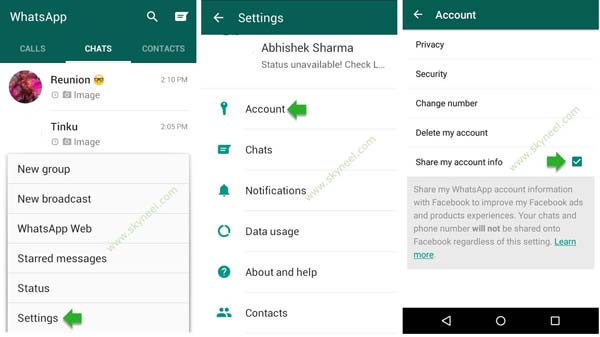
Step 2: Tap on the “Share my account info.” check box. If you want to disable this feature then tap on the “Don’t Share” button which prevent WhatsApp from sharing your data with Facebook.
I hope after reading this article you will be able to easily stop WhatsApp from sharing your data with Fb. After using these methods you can easily prevent WhatsApp data sharing with Facebook If you have any query regarding this article then give your suggestions regarding this article in the comment box. Thanks to all.
Marcelo
I accepted the new terms yesterday but I don’t have that option ‘Share my account info’! I looked in all the menus within whatsapp and in the help section! How I can contact the developers in order to ask them how to disable the sharing with Facebook? Thanks. Regards.