During working on your smartphone, sometime you will get an notification “Downloading English (India)” notification on Android phone. This type of notification message shown at your phone, when you get an update of existing language or want to install new language at of your phone. These types of notification irritating you and looking for a solution. In this guide we have to discuss how to remove Downloading English (India)” notification on Android.
Must Read: Important tips to boost up Android phone
Downloading English (India)” notification shown at your smartphone. This type notification show, when you received any update of existing language and your phone not able to install due to lack of Wi-Fi connectivity. Same problem arise when you try to install a new language without Wi-Fi connectivity.
Steps to stop “Downloading English India” notification on Android
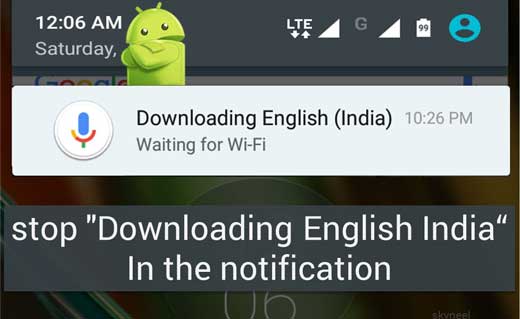
By default you phone is set on “auto update language over Wi-Fi only feature”, then you will get the notification. Many of the person facing the same issue and looking for solution. Don’t worry, do simple things allows you to “Downloading English (India)” notification on Android.
Step 1: Tap on the Settings option at your smartphone.
Must Read: How to increase Internet speed in Android Device : 7 tips
Step 2: Choose Additional Settings > Language and input menu > Under Keyboard & Input Methods option, tap on Google Voice Typing menu > Choose Offline Speech Recognition option.
If you have Realme U1 android phone in that situation you can follow the given path. You have to go for Settings > Additional Settings > Keyboard & Input > Google Voice Typing > Offline Speech Recognition option.
Step 3: Tap on the Auto-Update tab and choose “Auto-update language at any time. Data charges may apply.” at the place of “Auto-update languages over Wi-Fi only”. Here you will get three tabs Installed, All and Auto-Update.
Tap on the Auto-Update tab and choose “Auto-update language at any time. Data charges may apply.” at the place of “Auto-update languages over Wi-Fi only”. Now, go to the All tab and choose any language which you want to download at your Android phone. After finish the installation process check installed language placed in “Installed” tab.
How to Quick Charge Your Android Phone Battery Faster in Short Period
Sometime you must need to know how to quick charge your Android phone battery faster in a short period. When you have to go for out of station for tour but you realize that you have forgotten to complete charge your Android phone.
Must Read: Tips to Turnoff from YouTube Autoplay Video Feature
If your phone battery is low then you will be worry about your phone battery. Due to low phone battery your phone will be shut down after some time. In that situation you must have to know quick trip to quick charge your Android phone battery faster with in a short period.
How to Add language in Google Chrome on Android or Desktop PC
Google Chrome most popular web browser around the world which lets you change the default language. Around the world there are different language speck by the peoples. Now, you need to add language in Google Chrome on Android or Desktop PC.
By default Google Chrome use English language and allows you to change it. You can easily change the language from all different platforms easily. If you written in different language, then you can easily translate them into your default language.