Sticky is an important feature of Windows and Mac Operating System. Sticky key is an accessibility feature which allow his users to press and release any modifier keys (Ctrl, Shift, Alt or Windows) to remain active until l any other key is pressed or released.
Must Read: Cool interesting windows 8 keyboard shortcuts to impress anyone
This is an important and useful features for graphical users interfaces which assist the users who have physical disabilities. This is very useful feature for all those users who want to reduce repetitive strain injury.
How to enable and disable Sticky keys?
These Keys allows the any Mac or Windows users to enter key combinations by pressing keys one by one rather than pressing multiple keys simultaneously. This feature is very useful for all those users who are unable to press or facing the difficulty to pressing the shortcut key combinations.
Must Read: Guide to place Recycle bin in Windows 7 Taskbar
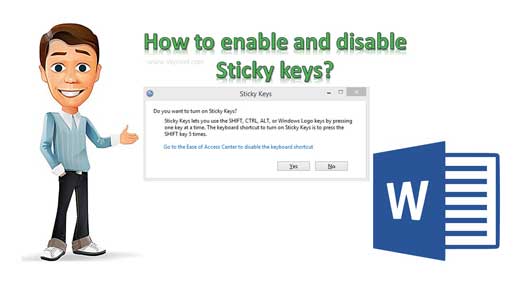
How to enable Sticky keys?
There are different ways to easily enable these keys in Windows Operating System. Here we will discuss two methods, which helps you to easily and quickly enable these keys in Windows O.S.
Method 1: Using the Shift key
If you want to enable these keys in Windows operating system, just continuously press the Shift key up to 5 times. Now you can here a sound and check a icon try placed at the right side of your windows o.s. status bar.
Must Read: How to sequentially rename multiple batch files in Windows
Method 2: Using Run Box
Step 1: Press Win+R shortcut key to immediately open the run box. Type “Control” in the run box and and press enter key.
Step 2: Open “Easy of Access Center” option in the All Control Panel Items window. Click on the “Make the keyboard easier to use” option. Here “Turn on Sticky Keys” check box and then click on the “Set up Sticky Keys”. Here again “Turn on Sticky Keys” check mark.
Step 3: Now, click on the Apply and press OK button.
After turn on Sticky keys you can check sticky keys icon shown the taskbar of windows operating system. For e.g. if you want to use sticky key to copy and paste the data in Microsoft Word.
How to disable Sticky keys?
If you don’t want to continue with these keys and want to disable from Windows O.S. then you have to take use given methods.
Must Read: Windows 7 Tip: How to invisible Administrator account
Method 1: Using the Shift key
If you want to disable sticky keys in Windows operating system, just press any shortcut key combination like Ctrl+C, Ctrl+X etc.
Method 2: From Run Box
Step 1: Run Box > Type “Control” and press enter key.
Step 2: In the Control Panel box, open the “Easy of Access Center” option. Click on the “Make the keyboard easier to use” option and turn off sticky key.
Step 3: Now, click on the Apply and press OK button.