Sometime when you are working on your laptop and want to shut down your laptop but windows need to update. If you choose update and shut down or update and restart option then have to wait for 10 to 20 minutes. Most of the person still waiting to finish the update process and they will be late for going. Now, this guide helps you to quickly Shutdown Windows PC without installing updates on your laptop.
Installing updates on your windows PC is an important task. You’ll get latest additional features along with update previous application on your laptop. If you have enough time then you have to start windows update process on your laptop. It will take some time to finish the process. But if you don’t have enough time and going to late then you will be frustrated and want to know how to shutdown windows PC Without Installing Updates. This guide helps you to solve your problem and provide easy way to shut down your PC without installing updates.
Must Read: Having touchpad issue in Windows 10 ? Guide to fix them
How to shutdown Windows PC without installing updates
If you don’t have enough time and want to immediately shutdown Windows PC without installing updates then, you have to take few simple step to do this job.
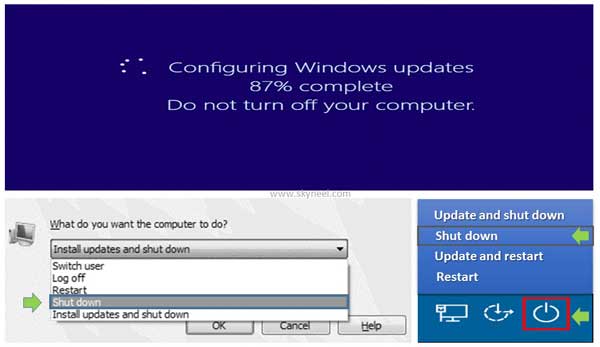
Method 1: From Desktop Area
Step 1: Close all the running application and press WIN+D shortcut key to quickly active desktop area. Press Alt+F4 shortcut key to open the “Shut Down Windows” dialogue box.
Step 2: To quickly shutdown windows PC Without Installing Updates choose “Shut down” option from the drop down list and click on the OK button.
Method 2: From Login Screen
Step 1: Close all the running application and press WIN+L shortcut key to quickly active login screen on your laptop. Click anywhere in the login screen and click on the power icon which is located at the bottom right corner of your laptop.
Must Read: Cool interesting windows 8 keyboard shortcuts to impress anyone
Step 2: Select “Shut down” option from the available options in the popup menu. Now, your laptop will be shut down without installing the updates.
Sometime after the windows updates you have to face few problem. So you can easily turn off automatically windows updates feature from your laptop. If you don’t want to turn off automatically windows update feature then you have to use given two methods which helps you to shutdown Windows without installing updates. If you have any suggestion regarding this guide please write us in the comment box. Thanks to all.