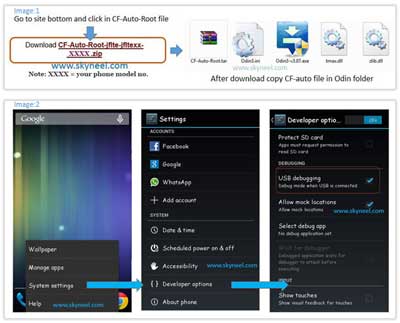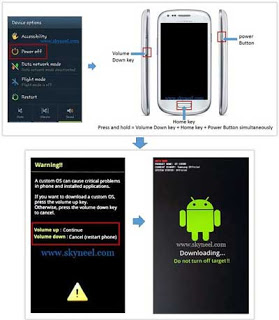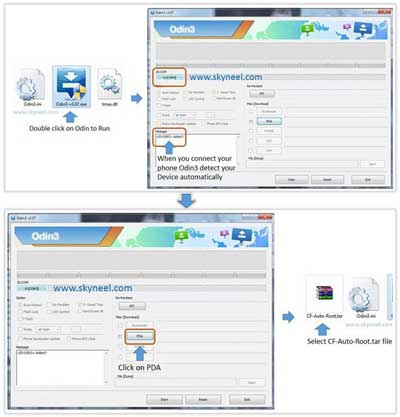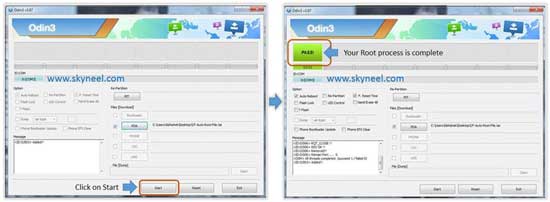Hi, this is tutorial of root Samsung Galaxy Tab 3 GT P5200 10.1. Samsung Galaxy Tab 3 GT P5200 Build ID is KOT49H.P5200XXUBNH2 based on Android 4.4.2 KitKat. It is safe and easiest method for root Samsung Galaxy Tab 3 P5200.
Samsung Galaxy Tab 3 GT P5200 has Brilliant 10.1 inch screen with 1280 x 800 pixels resolution. This Tab comes with superb build quality and innovative design. Samsung Galaxy Tab 3 GT P5200 has two outstanding features TFT capacitive touchscreen and TouchWiz UX UI with 16M colors, it’s make this Tab very smoother and faster. If we talk on gaming of this Tab then we find Samsung Galaxy Tab 3 GT P5200 performed very well.
Samsung Galaxy Tab 3 GT P5200 has superb performance, So root Samsung Galaxy Tab 3 P5200 because root allows for you to use a maximum of your Tab without any restrictions. After root you will install custom apps, custom Rom and custom setting in your SmartTab. But first you read root Advantage and Disadvantage by this post then follow these steps and root your Tab.
Must read: Solutions for some common Problems of Android Smartphones
Preparations of Root:
1. Take a backup of your Tab.
2. Your Tab battery should charge 80% minimum.
3. Make sure proper power backup of your PC.
We need download these tools for root Samsung Galaxy Tab 3 P5200 process. If you have Samsung Galaxy Tab 3 with diffrent variant then you must find your Tab variant root guide click here because this guide is work only for Samsung Galaxy Tab 3 GT P5200.
Download tools for root Samsung Galaxy Tab 3 P5200:
| File Name | Download link |
|---|---|
| Samsung Galaxy Tab 3 GT P5200 Odin Tool | Download |
| Samsung Galaxy Tab 3 GT P5200 USB Driver | Download |
| Samsung Galaxy Tab 3 GT P5200 CF-Auto-Root | Download |
Follow these steps to root Samsung Galaxy Tab 3 P5200:
Step 1: Download and install your phone USB driver on your PC. Now download Odin tool and CF-Auto-Root file and extract both file in a same folder.
Step 2: Enable Developer Mode and USB debugging mode on your Smartphone by this guide. Look for OEM unlock option and tap the toggle to enable OEM Unlock. Now if you find Verify Apps Via USB option in the Developer Mode, then tap the toggle to disable Verify Apps Via USB.
Step 3: Now we will go to Downloading Mode, So Switch off your tab. After then press and hold volume down key with Home key, while pressing these keys, then press and hold power button for a while and release all keys when you see ODIN Mode or Download Mode. see in this image.
Step 4: You will see a warning massage on your Tab screen see in first image after then press Volume up key to continue or entering Download Mode. Now your Tab entered in the Downloading Mode.
Step 5: Now double click on Odin.exe for run Odin tool and connect your device to PC via USB cable in Downloading Mode. When you connect your Tab to PC then Odin tool detect your Tab automatically and show COM port and give massage in massage box. See in this image.
Step 6: Now click on AP or PDA button in the Odin tool window and select CF-Auto-Root file. When you click on the PDA button Odin will ask you CF-Auto-Root file location, So browse it and select your CF-Auto-Root file from Odin folder or where you save this file.
Step 7: After select CF-Auto-Root file, click on Start button in the Odin tool.
Step 8: Now Root process start and it take few second to root Samsung Galaxy Tab 3 P5200. When root process will complete, then you will see green box in the Odin. see in this image.
Step 9: In this process your Tab automatically reboot and you will get a massage pass in the Odin tool window. Now disconnect your Tab and start your Tab then go to Application Menu where you will see SuperSU app. If you want check your Tab is rooted or not, then use this app click here.
Must read: How to Wipe cache and data on Android Phone
How to Unroot Samsung Galaxy Tab 3 P5200:
It is must for you to know, how to unroot Samsung Galaxy Tab 3 P5200 Tab. When you feel that you don’t want rooted Tab, then you can easily unroot your Tab by un-install root app. Here is simple steps to unroot your device. You can also see unroot process in this image.
Step: First of all open Su App from your app menu and tap on Setting. Now scroll and find “Full Unroot” option and tap on it. that’s all.
This is simple and easy root Samsung Galaxy Tab 3 GT P5200 process for your device. I can try to make it easy and make all steps clear to understand and try to make image all step for you. If your feel any problem then please comment us. I try to best resolve your problem. Thanks and Credits : Chainfire