Excel Tips & Tricks : In Microsoft Excel, you can enter the same data or text into multiple cells at once using the below simple steps. This Excel tips explain quick way to repeat the same text into multiple Excel cells at once.
Microsoft Excel Tips and tricks are too much popular around the world. If you want to become an Excel expert then you must have to no all given important commands. These command helps you to quickly solve your complex task which not only reduce the working time but increase your knowledge also.
Must Read: Fill Blank Cells in Excel With Value from Above
Excel has wide variety of functions and commands in different versions. If you have latest version of Excel then you can take benefit of different commands.
Excel Tips : Quick Way to repeat the same text into multiple Excel cells at once
There are lot of tips and tricks of Microsoft Excel which helps you lot during working on large worksheet data.
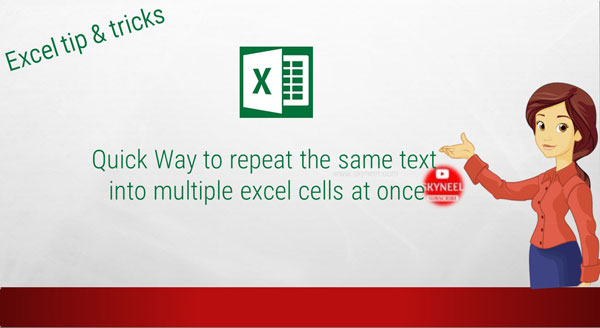
Apart of Excel built in functions there are a wide variety of Excel commands which helps you to solve your lot of issues. In this guide we have to discuss how to enter the same text into multiple Excel cells at once. This is an important Microsoft Excel tips and tricks which are very helpful for Excel users.
Important Microsoft Excel Tips and Tricks
In this guide we have to discuss few top most important Microsoft Excel tips and tricks which helps you lot. Given tips and tricks not only reduce your working time but also makes you excel expert. Let’s start how to enter the same text into multiple excel cells at once. You have to take few simple steps, which is given below.
Step 1: Highlight all the cells that you want to have the same text.
Step 2: Type the text in first cell which you want to repeat in all the highlighted cells.
Step 3: After typing the text, instead of pressing Enter, press Ctrl+Enter key. You can also press Ctrl+Shift+Enter keys to automatically repeat the text in all highlighted cells. These excel shortcut keys are very important for all excel users.
Must Read: Insert a blank Row between existing each Rows of data in Excel
After completing the steps above, the text automatically is entered in all the highlighted cells. This excel tip is useful if you have data with the same prefix and you need to add something to the end of each cell.
For example,
I would like to add “Skyneel” in all the highlighted continuous cells from Row 1st to Row number 10. You must have to select Row 1 to Row 10 and then type the text “Skyneel” in first cell and then press Ctrl+Enter or you can also press Ctrl+Shift+Enter key. Now Skyneel text repeat in all highlighted cells in active worksheet.
These excel tips not only reduce your working time but also increase the work efficiency during working on excel worksheet.