There are billion of users who are working on the MS Excel on daily basis. Sometime you need to quickly change all positive number to negative numbers. In this guide we will discuss how to quickly convert +ve number into -ve number. Paste Special is an important feature of Excel. This feature allows you to quickly convert positive number into negative number.
All we know Microsoft Excel is an important spreadsheet software. It is used for numeric calculations, representing data into different charts, data analysis, modelling and many more. You can easily solve complex calculation with the help off different functions of MS Excel.
There are lot of Excel users around the world. If you want to become an excel expert then you must have to learn latest excel tips and tricks. These tricks helps you not only to work faster but also gives you lot of ideas to manage different reports properly.
How to quickly convert positive number into negative number
During working with Excel you need to quickly convert+ve number into -ve number. If you want to convert all positive number with negative number manually it’ll take lot of time. Now, you can quickly convert +ve number into -ve number. you can also convert negative number into positive using the ABS function in Excel.
Must Read: VLookup to find first few characters in Excel
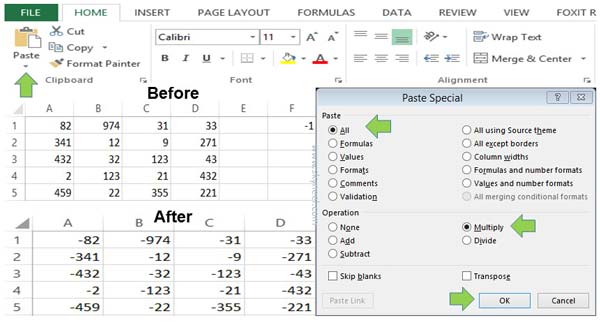
Step 1: Open an existing worksheet in which you want to quickly convert +ve number into -ve number. You can also create a new worksheet and fill the given detail in active worksheet.
Step 2: Type -1 in any blank cell. Now, select the cell and copy the negative cell value.
Step 3: Select the range of cell in which you want to quickly convert +ve number into -ve number.
Step 4: Click on the Home tab > Click on the drop down arrow of Paste button > Click on the “Paste Special” box. You can also press Ctrl+ Alt+ V shortcut key which helps you to open the paste special dialogue box.
Must Read: Prevent duplicate values with Data Validation in MS Excel
Step 5: Select “All” in the Paste category and choose “Multiply” option in the operation category in the paste special box. Finally click on the OK button to finish the process. After finish all these steps you can see all the positive numbers with in selected range of cells are quickly convert into negative numbers.
I hope after reading this guide you can quickly convert positive number into negative number. If you have any query regarding this article please write us in the comment box. Thanks to all.