Hi, Here is latest update of Micromax A117 Canvas Magnus Stock Rom V3. This is 4.2 Jelly Bean Stock Rom V3. Micromax A117 Canvas Magnus has Quad core 1.5 GHz MT6589T chipset with 1GB Ram and 5’’ inch display with 16M color. Micromax A117 release with Jelly Bean. Micromax will release Android 4.4 Kit-Kat update for Micromax A117 Canvas Magnus soon. But now update your Micromax A117 Canvas Magnus with stock Rom V3.
Preparation of flash or update:
1. Take a backup of your phone Click here.
2. Take a backup of your IMEI no. by mobile uncle tool Click here.
3. Your phone battery should charge 80% minimum.4. Make sure proper power backup of your PC.5. Read all steps then do it careful.
Must Read: How to install custom fonts in Android phones
Download ROM and Tools of Micromax A117 Canvas Magnus:
| File Name | Download link |
|---|---|
| Micromax A117 Canvas Magnus Stock Rom V3 | Download |
| Micromax A117 Canvas Magnus SP Tool V3.1304 | Download |
| Micromax A117 Canvas Magnus USB Driver | Download |
How to install new update of Micromax Canvas Magnus A117 Stock Rom V3:
Step 1: Install drivers in your PC and Enable USB Debugging on your Phone. Go to Settings >>> Developer options >>> USB debugging check it ( If your phone have Android 4.2 or upper version then see how to enable Developer options here is guide of this Click here). After then switch off your phone.
Step 2: Extract the Stock ROM folder where you want
Step 3: Extract and open the SP Tool. Sptool.exe Run as Administrator
Step 4: Click on Scatter-Loading option.
Step 5: SpTool ask you the location of the scatter file in your PC. You will find it in the extracted Stock ROM folder. Now go to the Rom folder and select the file “Android_scatter_emmc.txt” which is our scatter file.
Step 6: Now click on Download.
Step 7: Connect your switch off phone with PC via USB cable (Make sure your phone is switched off).
Step 8: SP Tool detect your phone and process will start. If Sptool is not recognize/detect your phone then install vcom driver read this post it will help you click here (Driver already in phone flash drive if you don’t have these drivers then install it)
Step 9: Now start downloading Stock Rom in your phone by flashing
Note: Don’t interrupt this process as it can potentially brick your device. Make sure no power interruption takes place.
Step 10: After the process complete, a green ring will appear.
Step 11: Disconnect your phone. Now your phone is updated.
Must Read: How to get read or write permission in Android phone
After update you can root your Canvas Magnus because root allows for you to use a maximum of your phone without any restrictions.After root you will install custom apps, custom Rom and custom setting in your phone.Before root you must read Root Advantage and Disadvantage by this post. If you want to root then read “How to Root Micromax A117” and How to install CWM recovery in Micromax A117 Canvas Magnus.
Earlier update of Micromax A117:
Note: I am not responsible if you make Mistakes and Bricked Devices.
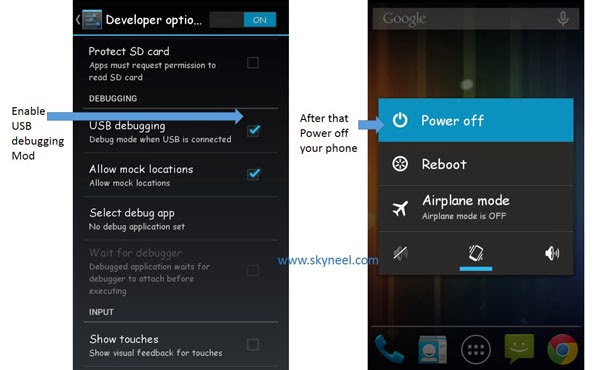
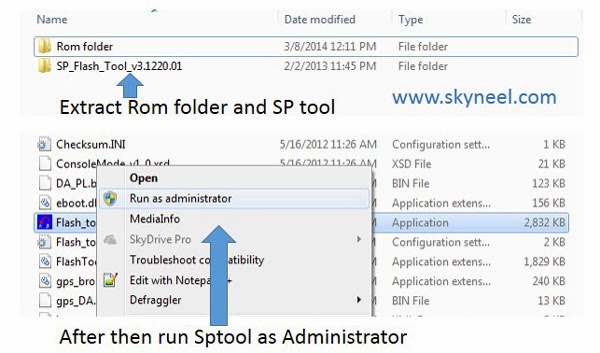
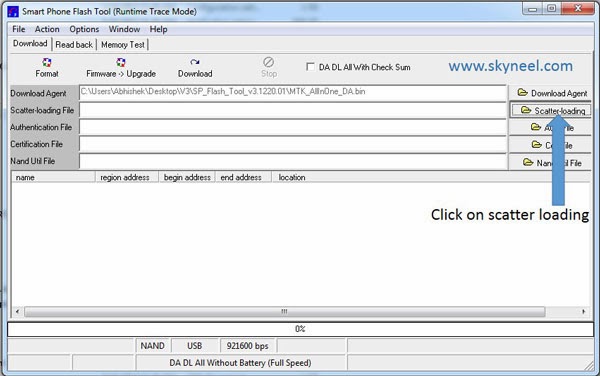
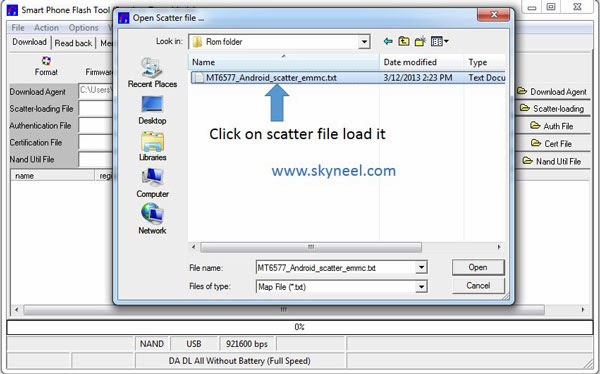
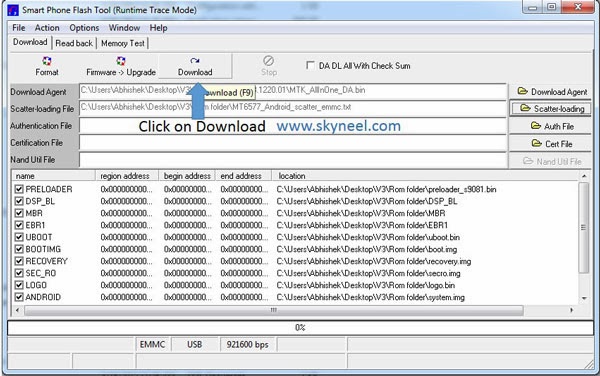
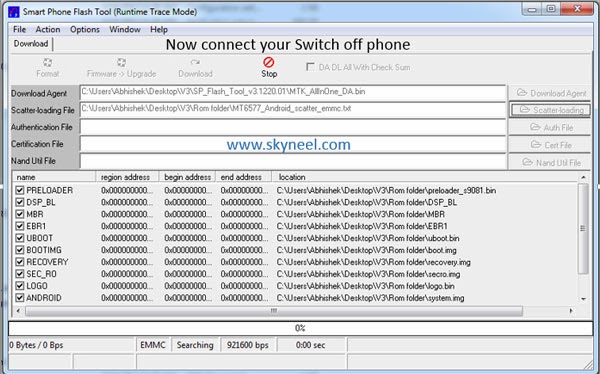
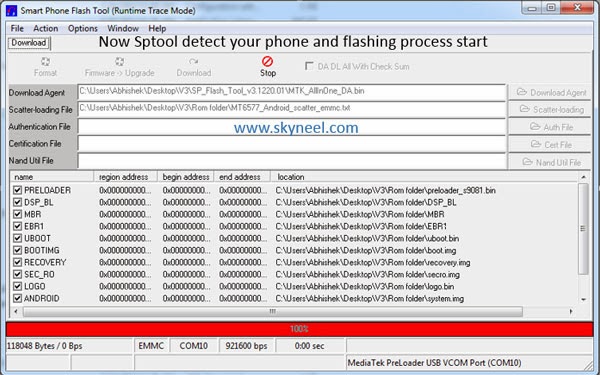
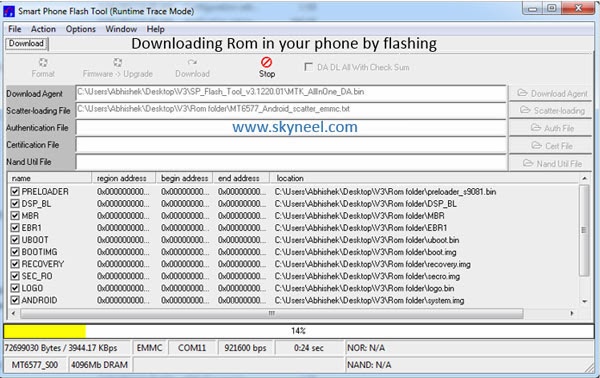
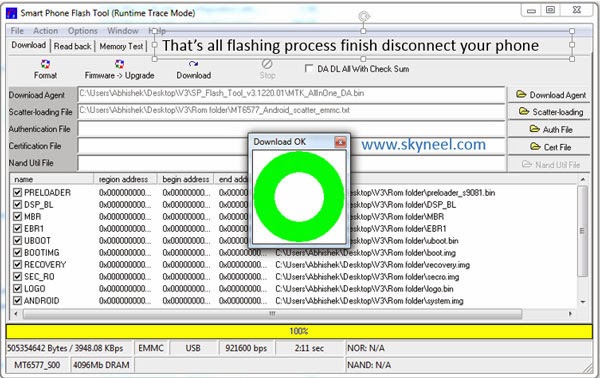
Vatsal
Unable to start the flashing process. The sptool isnt able to detect my phone (canvas magnus) neither am i able to update the driver. Please help.
Thanks in advance
Abhishek Sharma Post author
Hi
Connect your Switch off your phone and connect your phone then install vcom driver.
mainak
hats of to u bro for this valuable post. Few days back I was trying to increase the app’s storage space for my micromax a117 and in that process my phone got damaged. and it was not working at all. The only thing I was getting was the micromax logo each time I tried to boot the phone.
But, but your valuable post helped me to recover my phone and now I can use it again. I followed ur step as it is given and it worked…Thanks a lot.
Mainak
Hi buddy…Yesterday I mentioned in the post that my phone is working fine now.. But I found another problem now as it is saying “INVALID IMEI”….
Can you please suggest what shud I do?? request you to plz advice.
Thanks..
Abhishek Sharma Post author
Hi Mainak
here is guide to fix INVALID IMEI issue :How to fix or resolve lost IMEI Number in Micromax and MTK Devices
nikk
hey… do i require internet connection on my pc for this process??
Abhishek Sharma Post author
No
Swar Sharma
can i install A117's rom on my moto g 2(xt1068) running on cm12.1
vtu2007
Hai. I rooted magnus using Framaroot. Now I want to install TWRP recovery using TWRP manager. For that, should I unlock the bootloader or directly I can install ?
swapnil2811982
I am using a117 since one year…awesome phome but only speaker volume is fluctuating. Its is very iritating while listening music on loud speaker…can help to solve this problem because sc also not able to solve..they asked me to wait till next os update…already i am waiting for one yr…no more pations…plz help…
साकेत बगाडे
I have already installed Kitkat on my A117 and I want to go back to Jellybean because of battery-drain issue with Kitkat. Can I use the same procedure mentioned above to safely go back to 4.2.x?
Suraj HT
Hi i m new in this concept.. Pls tell me in what way is stock rom v3 is useful in my mmx a117
ASAD ALAM
Can I install this rom through cyanogenmod11
akhil
I am using moded nexux ROM yet can I install stock ROM now
Abhishek Sharma Post author
yes, you can install Stock Rom
vikram
when micromax going to release kitkat for a117 …..
reply please
Abhishek Sharma Post author
very soon
Narendra Dubey
I have default restore my phone Micromax Magnus A117 than after always showing upper side of screen 'Preparing External SD card' Why please tell Or Give me Solution….. Please….
Aamir Khan
imei backup is compulsory ah
Aamir Khan
iam having a117 should i want to take backup of my imei or i can continue without backup
Abhishek Sharma Post author
Hi Aamir
It is safe side to take backup of your IMEI number backup, if your don't want then don't take it.
Have a good day
Sunny Sehjal
Hi Abhishek Sharma Can i install this Rom in my Canvas HD..Will it work or not..?
ankit
hi can i increase internal memory so that i am able to install more apps as there is no space
Abhishek Sharma Post author
Hi Ankit
Read this post and increase your internal memory click here
Have a Good day
rohit walker walker
There is new custm rom update available i saw it in one site plzzzz make that update here its kitkat rom update
Abhishek Sharma Post author
Hi Rohit
as you told this is custom Rom then I suggest you, Don't install any custom Rom on the your phone because, custom Rom means beginning lot's of problem with your phone.
rohit walker walker
Kkkk tnks any stock rom comes plz infrm k and also any software update i mean kitkat
Ashish Prajapati
i have downloaded update file and found two folders after extraction. which folder i will use for update?
nice work bro
Abhishek Sharma Post author
thanks
use any one folder.
Darji Vikas
hi, abhishek
I have 4.2.1 if i installed stock rom v3 it will update or it was same as before. looking of your postive reply
Abhishek Sharma Post author
Micromax improve this version and some bug fix.
Ajit Bagal
Sir,i dont think micromax will release…..they are using kitkat for upcoming sales booster.
Abhishek Sharma Post author
Hi Ajit
Your logic is right, but I don't think so because Micromax would also increase sales of Canvas HD, Turbo, Magnus etc.
chewan sainju
When will version 4.4 will b launched
Abhishek Sharma Post author
Micromax not announce any date, So wait and stay with us.
Dhanushms dhanush
hi my phone is taking to much time in updating my phone is magnus plz show a video how to update my phone and can u do that on voice
Abhishek Sharma Post author
Hi
Go to my YouTube channel and watch flashing tutorials. and also i try to make a video with voice tutorial.
Vishesh Koul
I have downloaded v3 rom from skyneel.when i xtract rom there become two files . R these correct or there is some problem in it.
Abhishek Sharma Post author
Hi Vishesh
use only one folder
Raunak Sengupta
hi abhishek
great work on ur blog but i had one question
instead of using these tools, can i just place the rom on my sd card and use rom manager to flash it?
Abhishek Sharma Post author
Hi Raunak
this is flash-able Rom, so you can not install this Rom via Rom Manager app
akshay pavale
i tried to install usb drivers finally successfull but the sptool does not detect my phone a117
Abhishek Sharma Post author
Hi, Akshay
Here is vcom driver and installation guide click here
install this driver on your PC and connect your switch off phone with PC.
Have a good day
Shekhar
why the size of this rom is ~1gb…….while v2 has ~500mb size……will it affect….
sree vighnesh
how to root my canvas magnus can u please say
Abhishek Sharma Post author
Hi Sree
here is root process of Magnus A117 click here
sree vighnesh
Hi abhishek can i take the stock rom v3 and install from sd card with cwm recovery or uncle tool….is that possible bcuz micromax driver is not compatible on my w8 64bit lap….
Abhishek Sharma Post author
No, this is flash-able Rom by Sp Tool
MAAZ
hi Abhishek.. i had to enquire sumthng frm u.. dat if i can install rom for canvas hd into my magnus.. if i can den is it d regular method for it?
Abhishek Sharma Post author
Hi Maaz
Don't install canvas HD Rom on your A117 because chipset is diffrent Canvas HD has MT6589 and your phone Magnus has MT6589T.
MAAZ
Is Der any cynogenmod Rom for magnus
Abhishek Sharma Post author
I don't suggest you any custom Rom for you because, custom Rom means beginning lot's of problem with your phone.
rohit walker walker
Plz tell when 4.4 update cm for magnus??????
Abhishek Sharma Post author
Hi Rohit
wait, still micromax not released yet
rohit walker walker
Plz tell when 4.4 update cm for magnus??????
Mihir Soni
DEar abhishek,
i am a regular follower of your posts and like them as they work so well. just one question i have is that, how to uninstall cwm recovery from my magnus a117 and bring back the old recovery mode as it was at the time of purchase.
Abhishek Sharma Post author
Hi Mihir Soni
Copy your stock Rom recovery from your Rom Folder on your Internal storage then install mobile uncle tool from Google play store.
open Mobile uncle tool
and tap on update recovery >>> choose recovery.img file
then reboot your phone
that's all
Good day
Mihir Soni
DEar abhishek,
i am a regular follower of your posts and like them as they work so well. just one question i have is that, how to uninstall cwm recovery from my magnus a117 and bring back the old recovery mode as it was at the time of purchase.
sadastw
not able to install windows drivers.
i have win 7 64-bit.
followed the methods given in the video.
windows says it was not able to find any compatible drivers in the folder.
Abhishek Sharma Post author
it is very simple
ok
try different method
Enable debugging on your phone and connect your phone to PC via USB cable
turn on USB in your phone as media player
after then Right click on My Computer
click on Manage then Device manager
find yellow symbol hardware ( it show your phone name) Right and click on update driver then after choose your save driver location at last follow all steps of his post
Good day
Chirag Lokhande
If i will update to v3? I will not able to install kitkat when released?? Or can i install via fota?
Abhishek Sharma Post author
hI cHIRAG
Update your phone after you can able to install kitkat when released. Join us on Facebook for our new update and posts. If kitkat release we send a notification of KitKat. so stay with us.
Abhishek Sharma Post author
Hi Visal
No
if you root your phone then Void Warranty
visal vijayan
does the warranty get void if i flashed to v3 rom?
Aravind The Broken Heart
Hi…is this android 4.2.1 ???
nick
it is still showing "The file you are trying to access is no longer available publicly."
help to sort out this prob…..
Abhishek Sharma Post author
it is host site problem i try to make new link
nick
Now current link is not working, it shows file you is not public now. plz update the link
Abhishek Sharma Post author
Hi nick
file busy due to to many download so try after half an hour
MOIN
Please post change log
nick
Is it important to root after update? Will it not work without root.
Abhishek Sharma Post author
it not important to root after update, it's your choice
sadastw
is this officially from micromax?
it says stock so it should be.
m new to this area so not sure.
if it is from micromax why dont they provide it on their site. how do you get the rom?
Abhishek Sharma Post author
It released by Micromax
sadastw
thank you, can you tell me if the a116i has gotten any updates
Abhishek Sharma Post author
When Micromax release update of Micromax a116i then you will find on this blog, so Join us on Facebook or Google + for our new update and post
sadastw
thank you, joining now
Abhishek Sharma Post author
welcome
Abhishek Sharma Post author
Vector Game is working in this version and some other bug fix
sadastw
what is new in this update?
can i get a changelog?