Hi, This is first new Lollipop update Micromax E313 Canvas Express 2 Stock Rom V3 and here is a easy and safe tutorial to install Lollipop update Micromax Canvas Express 2 Stock Rom V3. Micromax E313 Canvas Express 2 comes with 5-inch IPS LCD display which provides 720 x 1280 pixels resolution. The Micromax E313 Canvas Express 2 is running on the Android 4.4.2 Android Kitkat operating system. Micromax E313 Canvas Express 2 powered by 1.4 GHz Octa-Core with Mediatek MT6592M Chipset.
Preparation of flash or update:
1. Take a backup of your phone Click here.
2. Your phone battery should charge 80% minimum.
3. Read all steps then do it careful.
4. Make sure proper power backup of your PC.
Must Read: How to unlock pin pattern lock password on Android device
Download ROM and Tools of Micromax E313 Canvas Express 2 :
| File Name | Download link |
|---|---|
| Micromax E313 Canvas Express 2 Stock Rom V3 Lollipop | Download |
| Micromax E313 Canvas Express 2 SP Tool V5.1616 | Download |
| Micromax E313 Canvas Express 2 USB Driver | Download |
How to install or flash new Lollipop update Micromax Canvas Express 2 Stock Rom V3:
Step 1: Install drivers on your PC and Enable USB Debugging on your Phone. Go to Settings >>> Developer options >>> USB debugging check it ( If your phone have Android 4.2 or upper version then see how to enable Developer options here is guide of this Click here). After then switch off your phone.
Step 2: Extract Stock ROM and SP Tool folder, where you want. Open the SP Tool and run Sptool.exe as Administrator.
Step 3: Click on Scatter-Loading option. SPTool ask you the location of the scatter file in your PC. You will find it in the extracted Stock ROM folder. Now go to the Rom folder and select the file “Android_scatter_emmc.txt” which is your stock Rom scatter file.
Step 4: Now Select firmware upgrade from drop-down menu then click on Download. And Connect your switch off phone with The PC via USB cable (Make sure your phone is switched off).
Step 5: SP Tool auto-detect your phone and process will start. If Sptool is not recognize/detect your phone then install vcom driver read this post it will help you click here (Driver already in phone flash drive if you don’t have these drivers then install it). After install Vcom driver reconnect your switched off phone with the PC. If you phone again not recognized by your SP Tool then try to flash via Meta mode flashing process, here is Meta-Mode flash guide click here.
Note: Don’t interrupt this process as it can potentially brick your device. Make sure no power interruption takes place.
Step 6: Now start downloading Stock Rom in your phone by flashing. After the process complete, a green ring will appear. Now disconnect your updated Smartphone.
Must Read: How to Install and Play Candy Crush Saga on PC by BlueStacks
After install new Lollipop update Micromax Canvas Express 2 Stock Rom V3, you can root your phone because root allows you to use a maximum of your phone without any restrictions. After root you will install custom apps, Rom and custom setting in your phone. But first read Root Advantage and Disadvantage by this article, then follow this guide How to root Micromax E313 Canvas Xpress 2 without PC.
I hope you like this new Lollipop update Micromax Canvas Express 2 Stock Rom V3 installation guide from which you will be able to easily install new Lollipop update Micromax E313 Canvas Express 2 Stock Rom V3 without any extra efforts. If feel any problem in this guide then please use comment box. Thanks to all.
Note: I am not responsible if you make Mistakes and Bricked Devices.
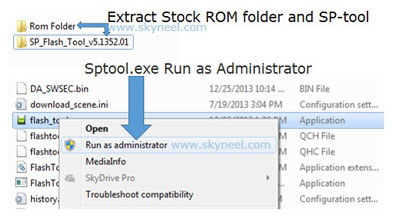


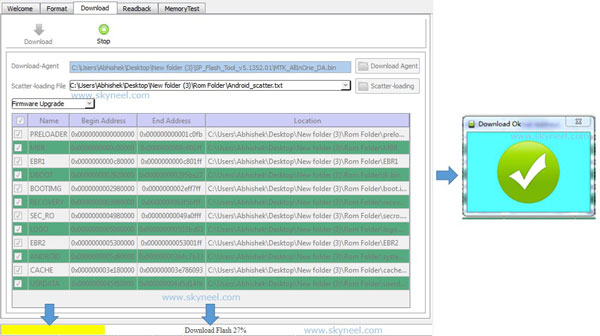
Krishna
Thank you for the ROM, but the Quick Look integration in it, is too interfering and does not go away.
Aman kumar
Pahle mere phone ka display full show karta thha, but kuchh dino se display me hi tino button aa gaye..jisse screen chhota ho gaya..what’s the reason. Please reply me about this major problem..
arun
hii, i have updated my xpress 2 officially n since than my phone got very slow.. pls suggest wht to do now. earlier in kit kat it was quite fast . pls help.
Abhishek Sharma Post author
Hi Arun
You can find lots of speedup or boost-up guide for Android phone. Please read these guides or you can downgrade your phone from Lollipop to KitKat.