Excel is an important utility application software. It is used for data analysis, modelling, charting, calculations, apply lot of functions for complex calculation and many more. Sometime we need to insert symbols and special characters in Excel, but most of the symbols and special characters does not shown in your keyboard. At this time we need help or want to know how to insert symbols and special character in active worksheet of Excel. Normally symbols is a mark or character which is used for an object, process, function and many more, while special characters is a selection of punctuation characters which is shown on your keyboard. You can easily insert lot of special characters with the help of Alt key.
Must Read: Important Shortcut keys of Microsoft Excel
How to insert symbols and special characters in Excel
If you want to insert symbols and special characters in Excel then you have different ways to do this job. We have to discuss both ways in the guide which helps you to quickly insert symbols and special characters in active worksheet.
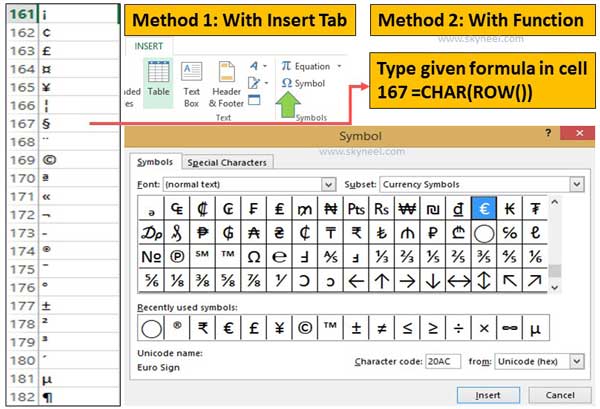
Method 1: With the help of Insert Tab
If you want to insert different symbols, special character or equations in active worksheet then you have to take given few simple steps to insert them.
Step 1: Open an existing worksheet in which you want to insert symbols and special characters in Excel.
Step 2: Click on the Insert tab > Click on the “Symbol” option which is located in Symbols group.
Step 3: Select the Font, subset and then choose any required symbols from symbols tab and or any required special characters from special characters tab.
Step 4: Click on the Insert button. Now all required symbols and special characters are shown in active cell in the worksheet.
Method 2: With the help of Functions
This is another method which helps you to easily insert different symbols, special characters in active worksheet. You just take given few simple steps to insert them. You can use function which help you to quickly insert any symbols and special characters in Excel.
Must Read: MS Excel tips rapidly erase blank cells from excel
Char Function: It is used to return characters which is specified by a code number from the character set for your computer.
Syntax of Char function: Char(number)
Number: You can given any number between 1 to 255 specifying which character you want to insert.
Row function: It is used to show the row number of the given cell reference.
Syntax of Row function: Row(reference)
Reference: It is the used for single cell or range of cells for which you want the row number. If it is omitted then return the cell containing the row function.
Step 1: Open an existing worksheet in which you want to insert symbols and special characters in Excel.
Step 2: Type the following given formula in any cell =CHAR(ROW()) and press enter. Now you can drag the formula up to rest of the cells as per your requirement. Now you can view lot of symbols and special characters in Excel.
I hope after reading his guide you can easily insert symbols and special characters in Excel. If you have any suggestion regarding this guide then please write us in the comment box. Thanks to all.