Hi, This is Micromax Canvas Knight Cameo A290 Stock Rom v2 by Micromax and in this guide we will know how to flash or update Micromax Canvas Knight Cameo Stock Rom v2 by easy and safest method. Micromax Canvas Knight Cameo A290 has MediaTek octa Core 1.4 GHz processor and a 4.7 inch screen with 1280 x 720 Pixels resolution. It has 1GB RAM, 8GB storage, 8 MP Rear and 5 MP Front Camera. True color (16 M) and 4.4.2 Android Kitkat.
In this installation guide, you will find all steps with image, therefore it is safe and easy method of flash Micromax Canvas Knight Cameo A290 Stock Rom v2.
Make some preparation of flash or update for your phone safety:
1. First of all take a backup of your phone, here is guide Click here.
2. Your phone battery should charge 80% minimum.
3. Make proper power backup of your PC or Laptop.
Must Read: Solutions for some common Problems of Android Smartphones
Download ROM and Tools of Micromax Canvas Knight Cameo A290 :
| File Name | Download link |
|---|---|
| Micromax Canvas Knight Cameo A290 Stock Rom v2 | Download |
| Micromax Canvas Knight Cameo A290 SP Tool V5.1348 | Download |
| Micromax Canvas Knight Cameo A290 USB Driver | Download |
How to install or update Micromax Canvas Knight Cameo A290 Stock Rom v2:
Step 1: Install drivers on your PC and Enable USB Debugging on your Phone. Go to Settings >>> Developer options >>> USB debugging check it ( If your phone have Android 4.2 or upper version then see how to enable Developer options here is guide of this Click here). After then switch off your phone.
Step 2: Extract Stock ROM and SP Tool folder, where you want. Open the SP Tool and run Sptool.exe as Administrator.
Step 3: Click on Scatter-Loading option. SPTool ask you the location of the scatter file in your PC. You will find it in the extracted Stock ROM folder. Now go to the Rom folder and select the file “Android_scatter_emmc.txt” which is your stock Rom scatter file.
Step 4: Now Select firmware upgrade from drop-down menu then click on Download. And Connect your switch off phone with The PC via USB cable (Make sure your phone is switched off).
Step 5: SP Tool auto-detect your phone and process will start. If Sptool is not recognize/detect your phone then install vcom driver read this post it will help you click here (Driver already in phone flash drive if you don’t have these drivers then install it). After install Vcom driver connect your switched off phone with the PC. If you phone again not recognized by your SP Tool then try to flash via Meta mode flashing process, here is Meta-Mode flash guide click here.
Note: Don’t interrupt this process as it can potentially brick your device. Make sure no power interruption takes place.
Step 6: Now start downloading Stock Rom in your phone by flashing. After the process complete, a green ring will appear. Now disconnect your updated Smartphone.
Must Read: Tips how to take care your android smartphone
After update Micromax Canvas Knight Cameo Stock Rom v2, you can root your phone because root allows you to use a maximum of your phone without any restrictions. After root you will install custom apps, Rom and custom setting in your phone. But first read Root Advantage and Disadvantage by this post then follow these guides “How to root Micromax A290 Canvas Knight Cameo without PC.
I hope you like this Micromax Canvas Knight Cameo Stock Rom v2 installation guide from which you will be able to easily install Micromax Canvas Knight Cameo Stock Rom v2 without any extra efforts. If feel any problem in this guide then please use comment box. Thanks to all.
Note: I am not responsible if you make Mistakes and Bricked Devices.
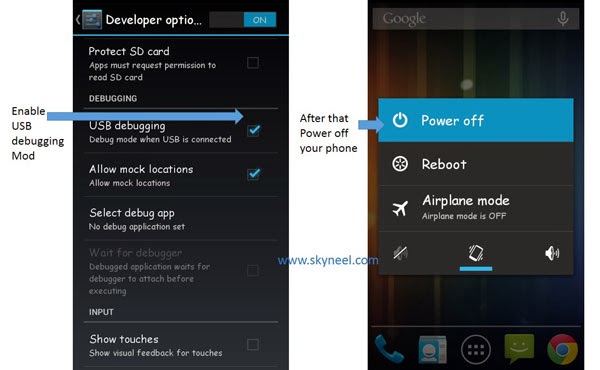
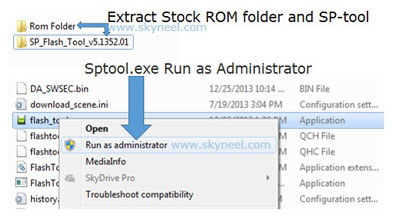


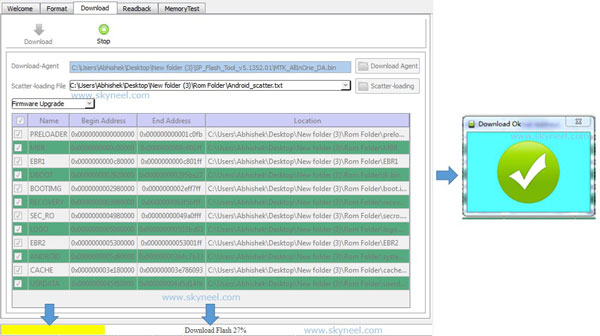
akshay
Bro how to i update my a290 without pc
Naveen
Please tell me which android version this ROM has??
Naveen
im new to root and flash….so its a complete thing or i have to install something else also?? means my phone will start with which android version???
Abhishek Sharma Post author
Hi Naveen
First of all no need to root your phone for installing update and don’t worry. Before start update process you must install your USB driver on your PC then follow step to step and update your phone.
Naveen
Thanks Abhishek.
Actually my phone is creating trouble….almost all the apps crashes..when restart phone gets stuck to logo only….even after 2-3 reset problem persists….so i thought of re-installing the os…thats why im searching for it. so i go for it ??
Santhana Krishnan
i cannot remove battery in my phone!! how can i use meta mode (Normal mode isnt working)
Mathew Peter
what happen if the phone is on while we apply update?
Abhishek Sharma Post author
Hi Mathew
How can you update a running OS? It is not a OTA update, it’s a flash-able zip Rom. So if you want to flash a Rom on your PC then you must switch off your Phone.