Micromax release KitKat 4.4.2 New update for Micromax A350 Canvas Knight and here is a easy and safe tutorial of this update processes. It is stock Rom V2 of Micromax A350. This is the first phone from Micromax with a 16 megapixel camera, 5 megapixel secondary cameras and runs an Octa-core chipset clocked at 2GHz. This is MediaTek MT6592 processor chipset. Canvas Knight A350 comes with 2 GB RAM, 32 GB Rom and 5-inch full HD and 2350 mAh Battery. After reading this article you will be able to get the answer of your question how to update KitKat 4.4.2 on Micromax A350 Canvas Knight.
Preparation of flash or update:
1. Take a backup of your phone Click here.
2. Your phone battery should charge 80% minimum.
3. Read all steps then do it careful.
4. Make sure proper power backup of your PC.
Must Read: How to swap internal storage with the SD card in Android device
Download ROM and Tools of Micromax A350 Canvas Knight:
| File Name | Download link |
|---|---|
| Micromax A350 Canvas Knight Stock Rom V2 KitKat | Download |
| Micromax A350 Canvas Knight SP Tool V5.1352 | Download |
| Micromax A350 Canvas Knight USB Driver | Download |
Steps to update KitKat 4.4.2 on Micromax A350 Canvas Knight V2:
Step 1: Install drivers on your PC and Enable USB Debugging on your Phone. Go to Settings >>> Developer options >>> USB debugging check it ( If your phone have Android 4.2 or upper version then see how to enable Developer options here is guide of this click here). After then switch off your phone.
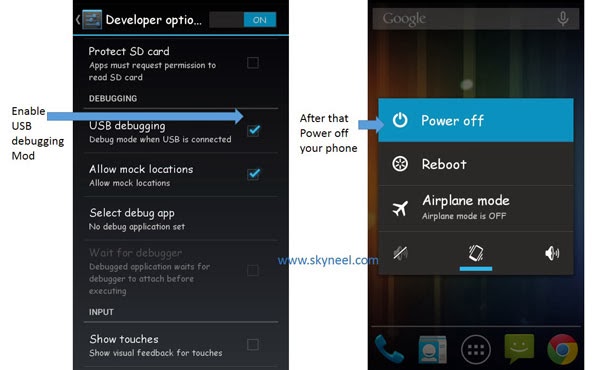
Step 2: Extract Stock ROM and SP Tool folder, where you want. Open the SP Tool and run Sptool.exe as Administrator.
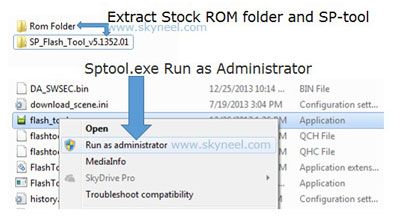
Step 3: Click on Scatter-Loading option. SPTool ask you the location of the scatter file in your PC. You will find it in the extracted Stock ROM folder. Now go to the Rom folder and select the file “Android_scatter_emmc.txt” which is your stock Rom scatter file.
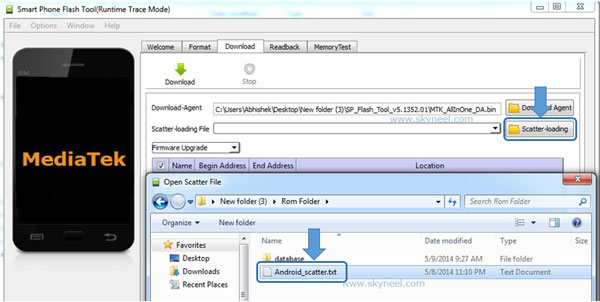
Step 4: Now Select firmware upgrade from dropdown menu then click on Download. And Connect your switch off phone with The PC via USB cable (Make sure your phone is switched off).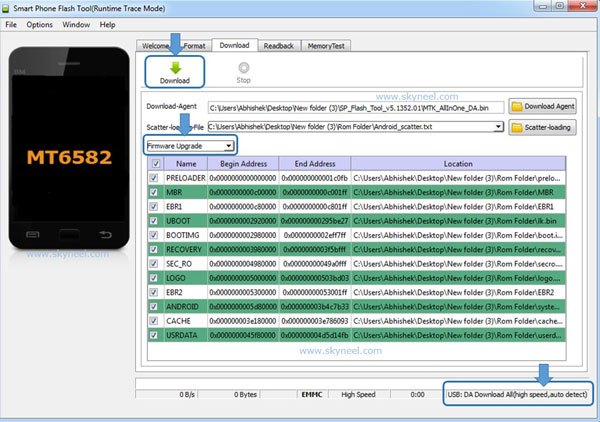
Step 5: SP Tool auto-detect your phone and process will start. If Sptool is not recognize/detect your phone then install vcom driver read this post it will help you click here (Driver already in phone flash drive if you don’t have these drivers then install it). After install Vcom driver connect your switched off phone with the PC. If you phone again not recognized by your SP Tool then try to flash via Meta mode flashing process, here is Meta-Mode flash guide click here.
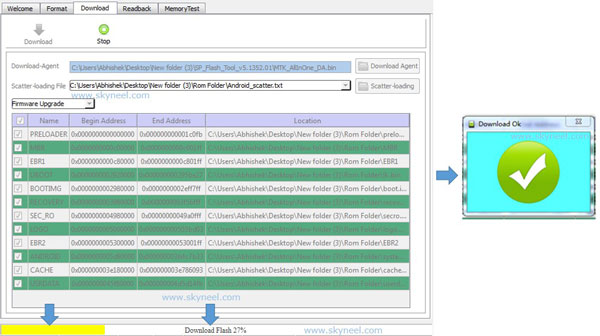
Note: Don’t interrupt this process as it can potentially brick your device. Make sure no power interruption takes place.
Step 6: Now start downloading Stock Rom in your phone by flashing. After the process complete, a green ring will appear. Now disconnect your updated Smartphone.
Must Read: Best apps to watch movies & videos online on Android and iPhone
After update KitKat 4.4.2 on Micromax A350 Canvas Knight, you can root your phone because root allows you to use a maximum of your phone without any restrictions. After root you will install custom apps, Rom and custom setting in your phone. But first read Root Advantage and Disadvantage by this article, then here is a root guide: How to root Kitkat version of Micromax A350 Canvas Knight
I hope you like this new update KitKat 4.4.2 on Micromax A350 Canvas Knight installation guide from which you will be able to easily install new Update KitKat 4.4.2 on Micromax A350 Canvas Knight without any extra efforts. If feel any problem in this guide then please use comment box. Thanks to all.
Note: I am not responsible if you make Mistakes and Bricked Devices.
Manvir
im getting an error while extracting stock ROM
Abhishek Sharma Post author
Hi
try to redownload this Rom.
Anita Swapnil
Hi. I tried the flash/update procedure on my Micromax Knight A350. Though its completed the back up process it now shows "No Command" sign across the android graphic. its not restoring the data and M worried alot. Please help.
nehal khatri
Upgrade flash tools
yash kulthia
Its showing an error while updating brom error
nehal khatri
Upgrade flash tools
yash kulthia
how to swap micromax a350?
Piyush Mittal
When I connect my switched off phone to the computer it recognises the phone (the yellow question mark appears in the device manager) but after 1 second it disconnects and the charging sign comes on the phone …As a result the flash tool does not recognise my phone…..Need Help …
What do I do ??
nehal khatri
First u should download instead of upgrade
Hold vol+key and connect via usb
Enjoy
ayyaswamy sugavanan
why micromax canvas A350 switching off regularly. how to solve this.
punitkhaire
Stock ROM doesn't contain scatter file. Please share updated stock ROM.
Mahendra
My a350 doesn't detect on windows 8.1 do you drivers for win8.1
Abhishek Sharma Post author
Download driver from this post click and install on your PC
David
Hi,
many thanks for your great tutorial.
I have understood that we have first to root the device in view to save the IMEI. No issue on that it's easy to find the right method & tool.
So I guess that, after flashing the new ROM, we have to root in view to restore the IMEI (if not the device would be unusable) but I m scared that this tool/method is not yet available?
do you know a rooting method/tool for the A350 with 4.4.2?
Many Thanks and Regards,
David
satyam anand
is framaroot not working? i used it to root jb on A350.
David
no, not any more working with 4.4 :(
Raxpro
Also provide the drivers for the 64 bit OS..
kirit
hi sir ….is there any update for alkatel one touch hero d8020….kit kat or any other??