This is a easy guide for root Mobistel cynus F8. This method is easy and safe for your mobile. So root your phone and enjoy your phone without any restriction. Mobistel cynus F8 is powered by Octa-core 1.3 GHz Processor with HD display 1280 x 720 pixels. Mobistel cynus F8 run on 4.4 Android KitKat and it has 1GB RAM and 8GB Rom.
Mobistel cynus F8 has superb performance, So you must be root cynus F8, because root gives us a power to use a maximum of your phone without any restrictions. After root you can install custom Rom, custom setting and apps on your phone. Read Root Advantage and Disadvantage by this post, then follow these steps and root your phone.
Preparations of Root
1. Take a backup of your phone Click here.
2. Your phone battery should charge 80% minimum.
3. Read all steps then do it careful.
First method to root Mobistel cynus F8:
Step 1: First of all Enable USB Debugging on your Android Phone. Here is guide for Enable developer option and USB Debugging mode on your Android device Click here.
Step 2: Download and install root App Click here on your phone. When you tab on this app for install then you will get a pop tab for enable Unknown Source option, So tap on setting and open Security tab then scroll down and find Unknown Source option, tick the check-box for enable Unknown Source option and install this app. See in this image.
Step 3: After install Kingroot app, you must disable Unknown Source option from setting. Now run Internet via WiFi or Mobile Data and Open application menu in your phone then find and open Kingroot app.
Step 4: Now you will see, the kingroot app verify your root status, then you will see a blue button for start root on your phone screen. Tap on this blue button for root your phone, it takes few minutes to root your phone(see in this image). After root you will see a green circle with right symbol (see in the image). After root your phone will reboot automatically. Now your phone is rooted. If you want to check your Mobile rooted or not try this app Root checker.
Preparations of Root
1. Take a backup of your phone Click here.
2. Your phone battery should charge 80% minimum.
3. Read all steps then do it careful.
4. Make sure proper power backup of your PC.
Second method to root cynus F8:
Step 1: Download Vroot tool (one-key root tool) Download and install this tool on your PC. This is a very simple process (next-next-next and finish).
Step 2: Enable USB Debugging on your Phone. Go to Settings and scroll down to fined Developer options and tap on it. Now tap on USB debugging option box ( If your phone have Android 4.2 or upper version then first enable Developer options here is guide of this Click here)
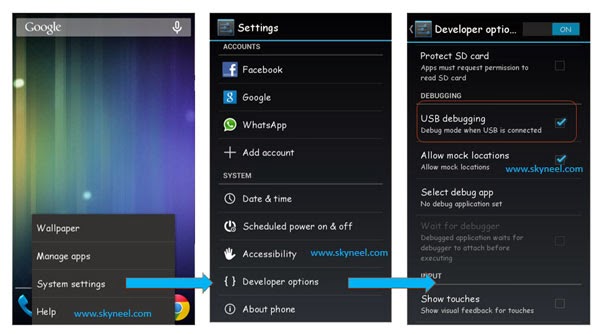
Note: Stop your firewall and antivirus, during root process.
Step 3: Download and install your Device/phone USB driver Click here on your PC then open Vroot tool by double click on Vroot icon. Now connect your device to your Computer/Laptop via USB cable. Vroot tool shows your device name and give connected status. See in this image. Vroot is checking root permission on your device, Now you will see a popup tab on your device screen for getting root permission, So give permission to Vroot tool.
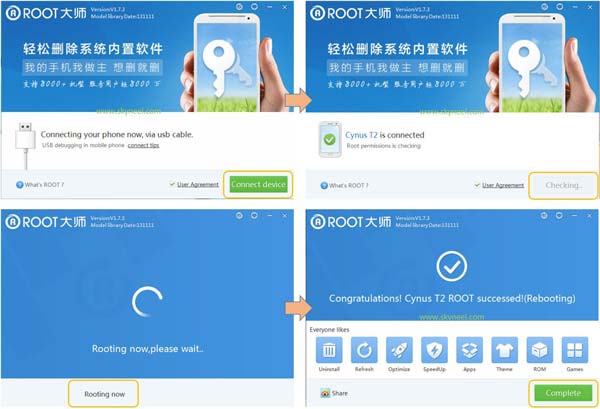
Step 4: When you will give root permission, then Vroot automatically start the root process of your device. After this process, you will get successfully root massage on your PC screen. then reboot your phone.
Now your device root process is complete. After root you will see a superuser app icon in the application menu. If you want to install SU app then go to Google play store install SU app and update SU app binary then you can un-install superuser app from your app manager. If you want to check your Mobile rooted or not try this app Root checker.
Must read: Android Smartphone Free Top-Five Video Calling Apps
How to unroot your Mobistel cynus F8
Step 1: Unroot process is very easy by Vroot. Open Vroot app then connect your device via USB cable to PC. Then you will see an Unroot button in the Vroot tool tab. Now click on the Unroot button.
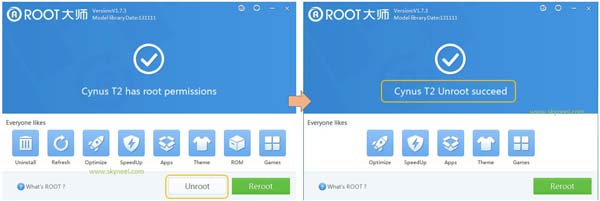
Step 2: Now your phone is Unrooted successful. After Unroot your phone, reboot your phone.
Note: Please follow the instructions carefully. I will not take any responsibility for whatever may happen to your phone. Thanks & Credits: Vroot tool Developer Shenzhen and Mgyun-team.
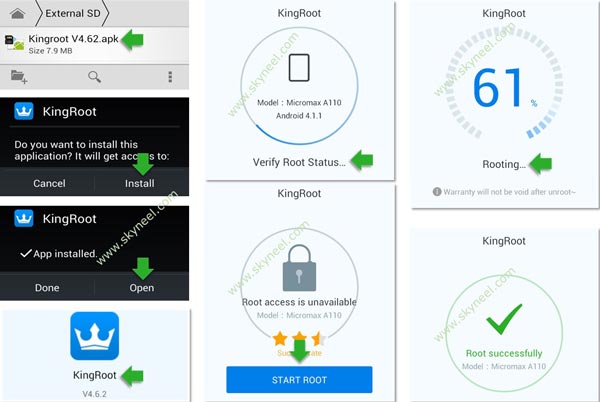
Willy Kaiser
It doesn´t work on my Cynus F8 with Android 4.4.2 Why?
Abhishek Sharma Post author
Hi Willy
try to use first method for root your mobile, it is very easy and safe.