Hi, This is a simple guide for root process of Micromax Q372 Unite 3. This method is easy and safe for root Micromax Q372 Unite 3. So root your phone and enjoy your phone without any restriction.
Micromax Company launches his latest Smartphone Micromax Q372 Unite 3 which is the latest version of his previous and very popular Unit 2 series Smartphone. Micromax Unite 2 is officially listed on company’s web site and also available for sale on third party online retailers only Rs. 6,569. Previously launched Micromax Unite and Unite 2 Smartphone, now Micromax Unite 3-Q372 is the third Smartphone of Micromax Unite series. This Smartphone will come with a free data offer which is provided by the Vodafone Company which provide 500 MB data free for first two months for 2G and 3G networks.
Must Read: How to use YouTube offline on Android or iOS(iPhone)
The Micromax Q372 Unite 3 has superb performance, you must be Root Micromax Unite 3, because root allows you to use a maximum of your phone without any restrictions.After root you can install custom Rom, custom setting and apps on your phone. Read Root Advantage and Disadvantage by this post, then follow these steps and root your phone.
Follow these steps to Root Micromax Q372 Unite 3:
Step 1: Enable USB Debugging on your Phone. Go to the system settings and open Developer options then check on USB debugging option ( If your phone have Android 4.2 or upper version then first enable Developer options here is guide of this Click here).
Step 2: Now go to system setting then open Security tab and scroll down and find Unknown Source option, tick the check box for enable this (see in image 2). After then Download and install Root App Click here on your phone (see in image 1 and 3).
Step 3: Open application menu in your phone then find and open Kingroot app. Now you will see a big green circle, tap on it (see in image 4). It is taking 1-2 min to rot your phone after then you will see a green right symbol (see in image 5). That’s all, reboot your phone. Now your phone is rooted. If you want to check your Mobile rooted or not try this app Root checker.
Must Read: Download latest Micromax USB drivers
How to unroot Micromax Q372 Unite 3:
It is must for you to know that how to unroot your phone or device. When you don’t want rooted phone, then you can easily unroot your phone by these simple and easy steps to unroot Micromax Unite 3.
Step: First of all, uninstall kingRoot app and Chinese language app(see in image 1). Now open Kinguser app then tap on right cone gear icon (setting button). You will see Root authorization setting, tap on it (see in image 4). Now find Remove Root permission option then tap on it (see in image 4). You will get a popup tab on your phone screen for removing root authorization, now tap on clear button then unroot process start now. That’s all, now your Micromax Q372 Unite 3 is unrooted.
I hope you like this root guide from which you will be able to easily Root Micromax Q372 Unite 3 without any extra efforts. If you feel any problem in this guide then please use comment box. Thanks to all.

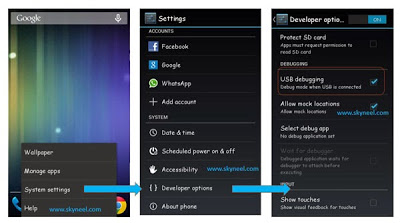
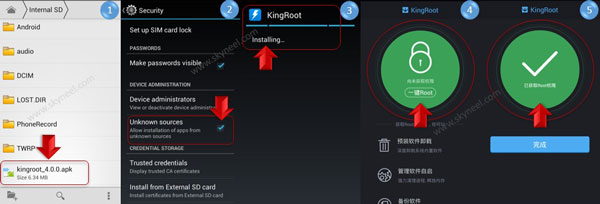
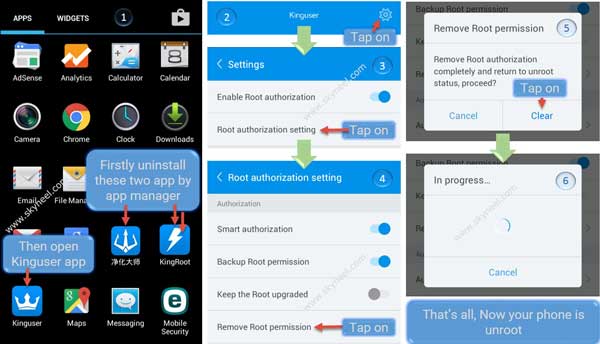
Boopathi
hi sir my micromax unite3 q372 is in fully death conditions even the the usb are not connected with pc(charing port problem) so I’m now how to flash os on unite3. if any another method please reply me my email id is [email protected]
Naresh Kumar
Hello, Boopathi,
You can unbrick your unite 3 help of this guide.
Raman Arora
Can i flash TWRP v3.*.* in q372?
Plz do mention the custom recovery and custom rom available for the same…Android Version Nougat preferred!
Thanks in advance!
Abhishek singh
i have followed the above procedure to root my unite 3 but when in the process kingroot shows that your phone could not be rooted..why? it was when the phone was 70℅ rooted..
Abhishek Sharma Post author
Hi Abhishek
Try again this app and your phone internet connection must be on during root process.
harman
How to move app sdcard micromax Q372 unite 3
Abhishek Sharma Post author
Hi
Read this guide : Increase internal memory in Android Mobiles in easy steps
Thiyagarajan
Can you send me the cwm for my micromax unite 3
Abhishek Sharma Post author
Hi
Ok i will post.
GurpreetMalhi
How to move App sdcard Micromax Q372 Unite 3
Abhishek Sharma Post author
Hi
Open system setting then app manager and open app then scroll and tap on move to sd buton
aditya
move to sd card option not comes in mmx unite 3.