This is root tutorial of Lenovo A390. In this guide you will find all steps with image, therefore it is safe and easy method of rooting your Lenovo A390. Lenovo A390 is powered by Dual-core 1 GHz Cortex-A9 Processor with PowerVR SGX531u GPU. It has Mediatek MT6577 chipset. It has 4.0 inches TFT capacitive touchscreen with 480 x 800 pixels Resolution with 256K colors. Lenovo A390 has accelerometer and proximity sensors. Lenovo A390 run on Android OS, v4.0.4 (Ice Cream Sandwich) and it has 512MB RAM and 4GB internal storage.
We all know about the Lenovo, it’s a very popular brand of Smartphones which is manufactured from the China. It has a rear camera of 5MP and take 16 shots in burst mode. You can take panorama image, capture of your face and automatically adjust the camera focus. But in this Smartphone you are not able to do video calling due the lack of front camera.
Lenovo A390 has superb performance, you must be root your phone, because root allows for you to use a maximum of your phone without any restrictions. After root you can install custom Rom, custom setting and apps on your phone. Read Root Advantage and Disadvantage by this post, then follow these steps and root your phone.
Preparations of Root:
1. Take a backup of your phone Click here.
2. Your phone battery should charge 80% minimum.
3. Read all steps then do it careful.
Follow these Steps to Root Lenovo A390:
Step 1: Download Framaroot app, click here
Step 2: Copy Framaroot app in your phone internal storage or external SD card.
Step 3: Go to setting >>> tap on security >>> tick on the unknown sources box (After install un-tick this option doesn’t forget it).
Step 4: Install Framaroot App on your phone. After then tap on App file >>> You will get a popup tab then select by tap on the verify and install option >>> After then tap on Just once option >>> Now tap on install.
Step 5: After completion, you will get two option first one “Done” and second one “Open” . Now tap on the open and run Framaroot App and Now Select “Install Super Su”.
Step 6: After then you will see one of these options “Boromir/Gandalf/Aragorn” and tap on it. Now Reboot your Mobile and Enjoy rooted phone. That’s all
After this root process, you will find the Su app in your application menu. You can manage your rooted phone by Su app. Su app work as like firewall, So you should be careful in giving permission to the any app by Su app. If you want to check your Mobile rooted or not try this app Root checker.
Must read:
How to make free call by Facebook messenger on Android and iOS
How to secure your Android Device with 9 tips
How to unroot Lenovo A390:
It is must for you to know how to unroot your phone. When you feel that you don’t want rooted phone, then you can easily un-install the root app and unroot your phone. Here are simple steps to unroot your device. You can also see an unroot process in this image.
Open Su App >>> Setting >>> Full Unroot that’s all
This is simple and easy root process for your device. I can try to make it easy and make all steps clear to understand and try to make the image all steps for you. If you feel any problem, then please comment us. I try to best resolve your problem. Thanks and Credits: Alephzain Developer of Framaroot App.
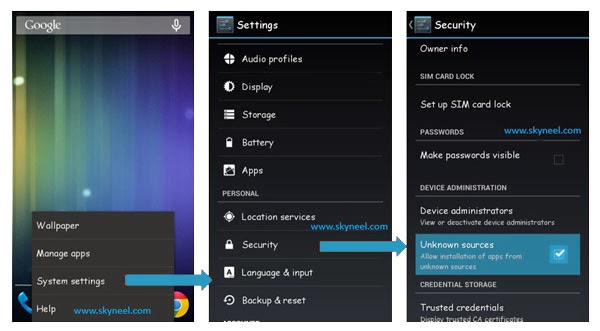
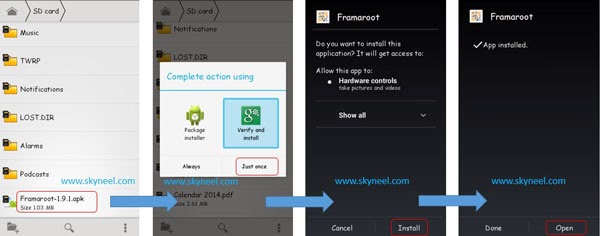
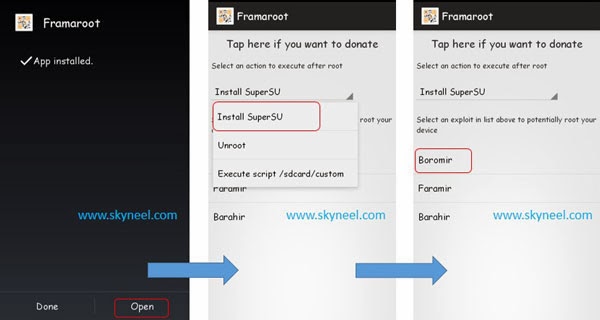
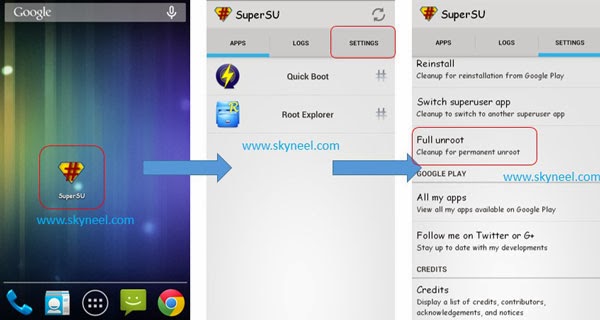
Nandaz
How to root lenovo a7000 from android? Maybe from pc but I need a simple root please..
waseem ansari
How to reboot my Lenovo a390. There is know any option of reboot the device. Plz help me out
Abhishek Sharma Post author
Hi
After root, you can reboot your phone manually.
Maulik Panchal
I got #error 06
Maulik Panchal
Get me affective for root my phone is lenovo s90a
Hawa Husnaa
I cant download the framaroot app..please help!
Sachin Sharma
Me to
Abhishek Sharma Post author
Hi
Click on download now blue button.
Juan Carlos Rosales
Hi , i root mi phone already , but how to put fonts on my phone? Please reply ASAP
jc laguna
please help! my supersu is requesting an update, but when i try to, its not updating. now i cant properly use it. help me fix it pls!
Abhishek Sharma Post author
Hi JC
Open Su app >>> Go to setting >>> tap on install binary >>> normal
after install binary then update your App