There is important news for all users who already have Micromax YU-Yureka Smartphone that they will get updated notification message very soon on his Smartphone & your phone will be updated with Cyanogen OS 12 Lollipop version. But you can find here manual update guide of CM12 Lollipop Micromax Yu-Yureka. All those users who already have Micromax YU Yureka Smartphone is know very well that this Smartphone is running on Android 4.4 KitKat Cyanogen version 11 OS and before couple of days company give assurance to his valuable customers that they will get updated version very soon.
Now, Micromax YU-Yureka has started for rolling out on Cyanogen OS 12 update which is based on the Android 5.0.2 Lollipop version and before few days Micromax company sent update to get the certification for Google’s approval for the YU-Yureka and now get the approval. It is very good news for all the users who are still waiting for updated Lollipop version for this Smartphone. The update process will be rolling out in upcoming three to four days. But you can find here manual update process of CM12 Lollipop Micromax Yu-Yureka.
New Advanced features of Cyanogen OS 12:
1. Provide much better performance after updating with Lollipop at the place of Android Kitkat.
2. Provide keyboard support for different Indian languages.
3. Improve your camera quality performance in very dim light.
4. Give a new look and also provide different latest themes.
5. Provide new & smart lock screen for better protection.
6. Allow multi users support by creating new user account.
7. Enhanced all notification message apart that provide different privacy control and also enhanced A/V support.
Preparation of manual update of Micromax Yureka with LOLLIPOP:
1. Charge Your phone 80% and above
2. Take backup of your Data like (Contacts, App, image, video, message etc.)
3. Your phone must be running on stock ROM with Stock recovery.
4. Download YU-Yureka update CM12 LOLLIPOP file.
Follow these steps to manual update of Micromax Yureka:
Step 1: First of all you have to copy updated file (YU-Yureka update) on your internal storage. (See in image 1)
Step 2: Now Power off your Yureka and wait for few second then press and hold Volume Up + Down key with Power button foe few second. Now you will entered recovery mode. (See in image 2-3)
Step 3: Now you will see “Apply update” option but first we will wipe cache via “wipe cache partition” option. After wipe cache, you can tap on “Apply update” and tap on choose from internal storage then after tap on 0/ and select cm-12.0-YNG1TAS0W0-tomato-signed.zip file. (See in 4-7 images)
Note: If you want fresh installation then first of tap on wipe data/factory reset option in recovery mode. After factory reset, reboot your phone and copy update file on your internal storage. Then go to recovery mode and follow step 3.
Step 4. Now you will see that flashing process start, it will take some time. So don’t interrupt this process. After complete this process you can tap on “Reboot system now” option. (See in image 8)
Step 5: After update, your phone take some time on cyanogen boot logo then it takes few min on “Android is upgrading” massage (approx 20-30 minutes) in the boot process. So please don’t interrupt this booting process.
Note: After update your phone with LOLLIPOP update you can’t install KitKat Stock Rom. So please don’t install previous version (KitKat) on YU-Yureka.
Must read: How to swap internal storage with the SD card in Android device
If you face any kind of problem then please tell us via comment box. Thanks to all.

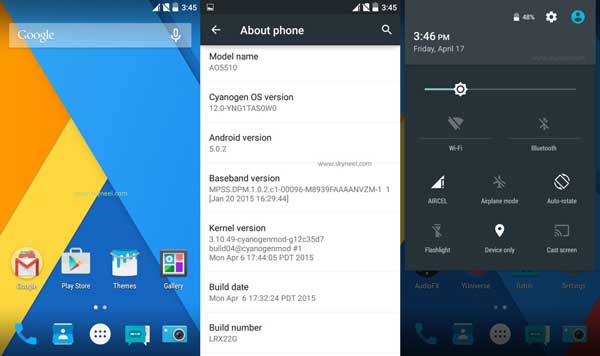
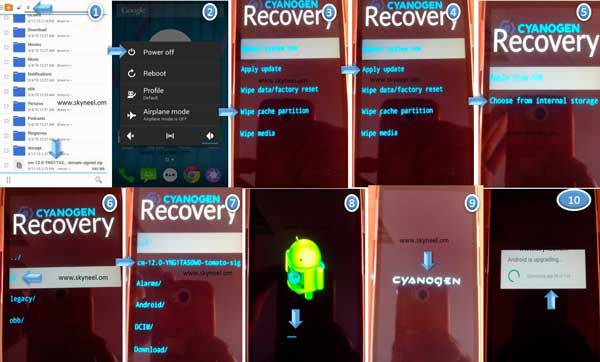
Sheetal
With latest update on Micromax Yureka with Cynogen OS version 12.0; I am unable to view the display once I dial any call. After dialing a number screen gets blank or diabled…and I cant make it visible even after pressing power button. Due to this I am unable to end the call.
Also unable to enter any keypad entry during conference call.
Is anybody facing same issue with Micromax Yureka Mobile???
Abhishek Sharma Post author
Try to rest your phone by recovery mode
gopal
Go to the dial pad and dial *#*#7769#*#* and press start you will get a good calibration then exit your problem will be solved this is because of the proximity sensor.
surya singh
Can I install Kitkat or lollipop in turbo a250. If yes can you please provide the link to the process
Maddy Maze
How to get kitkat os in YU
Plz help
Abhishek Sharma Post author
If your phone update with lollipop then don't try to install KitKat again because bootloader is changed and your phone will brick. so don't install previous version of your Yureka.