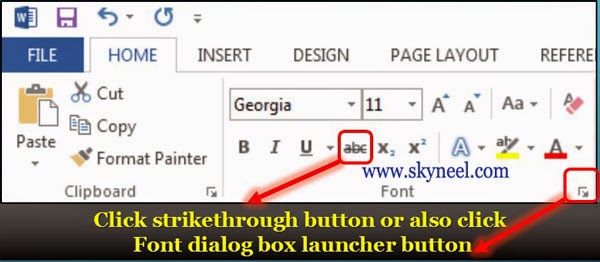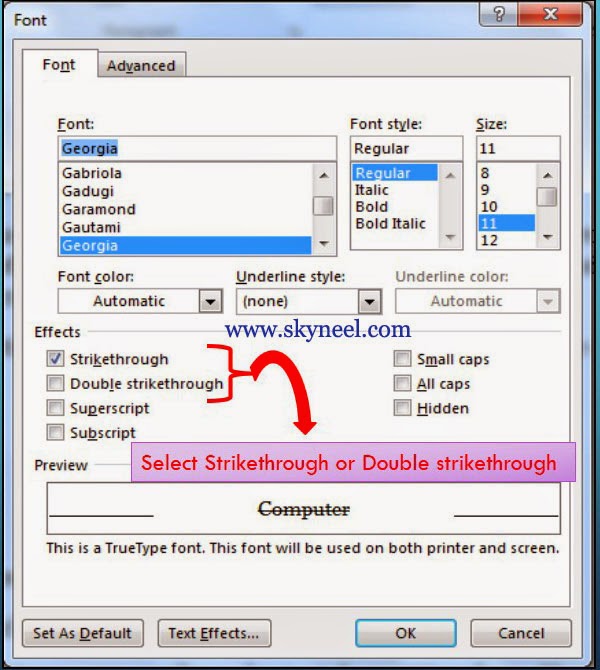Strikethrough text is a special effect which you apply on any selected text, to tell others that here some given information are wrong, so we delete or correct this given information from our page, letter or any article by simply dragging one or two horizontal line over the selected text in the active document of Microsoft Word from Font group or from Font dialog box in the Home Tab.
What is Strikethrough?
This option is used to draw a single or double straight horizontal line over the selected text in the active document of MS Word. If you want to draw these lines on selected text in active document then either you can use strikethrough button in the Font group from the “Home” tab or you can also use Font dialog box.
Note: If you quickly want to open Font dialog box then you have to press CTRL + D shortcut key in different versions of MS Word. For e.g. if you want to type any word like “Computer” in the active document but during the typing you write the wrong spelling like “Camputer”, then you can show your wrong spelling mistake by dragging a straight horizontal line over the selected text by using “Strikethrough” facility in MS Word.
Single Strikethrough from the Font group in Home Tab:
E.g.: Camputer >>> Camputer
(Before strikethrough) (After strikethrough)
Double Strikethrough from the Font Dialog box in Home Tab:
E.g.: Camputer >>> Camputer
(Before strikethrough) (After strikethrough)
Must Read: How to Creating a Table of Contents “TOC” in MS Word
Easily apply strikethrough on selected text in word ( Strikethrough text )
Step 1. Select the text on which you want to draw a single or double straight line.
Step 2. After selecting the text you can easily use text formatting facility by clicking on the “Home” tab >>> now, select “Font” group. You can also press Ctrl + D (To quickly open the Font dialog box). Or you can also click on the “Strikethrough” button from the Home tab.
Step 3. Click on the Strikethrough / Double Strikethrough option in effects group from the font dialog box.
Step 4. Click OK button in font dialog box to apply effect of strikethrough text.
Must Read: How to Enable Auto Correct option in MS Word
I hope you like this Strikethrough text guide from which you will be able to easily Strikethrough text without any extra efforts. If feel any problem in this guide then please use comment box. Thanks to all.