Through location tracking, Google tracks your movement, and you can see it in the Google Location History timeline. Google tracks your activity in many ways. We accept Google’s terms and conditions without reading it so that we do not know that Google keeps track of our every movement.
How much you travel throughout the day and how much time you spend in which place, and how many kilometres you have walked in a day. All such information is stored in Google Location History. If you wish, you can also view history. Through this, you can also see where you went on a day, how many days you stayed and how many kilometres you traveled that day. It is complete location tracking.
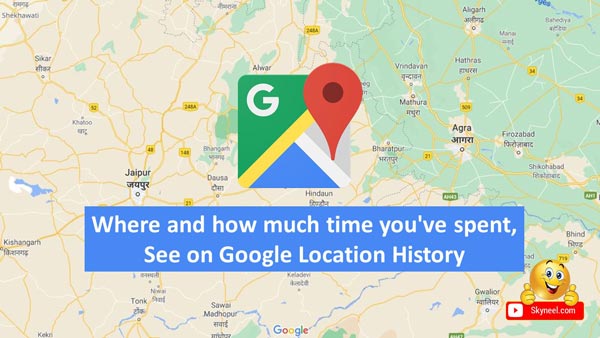
It is optional if you want to close it, you can. You can also delete your location history and if you’re going to keep it on, leave it as is. However, if you keep Google location tracking off in terms of privacy, then it is better.
Must Read: How to Send Feedback on Google Chrome against Google Search
If you have not used the map app in mobile or you have turned off the location of your mobile. Or you have turned off tracking in Google’s settings. Then you will not see any location history in your location history timeline.
How to see Google Location History Timeline:
Step 1. Login to your Gmail account. And search Google Maps my timeline in Google Map. Clicking on the first result will go to the direct timeline. If you are not able to search, then you can also open through this link : Google.com/maps/timeline
Step 2. Now you will get many options there. In the top left, you have to select the day, month and year. Select the date you want to check the location history.
A graph will appear here, from which you will be able to find out on which day your travel is more and you can find the location by clicking on the graph.
Must Read: How To Secure Your Google Account With Android Smartphones
Here you will see four tabs at the bottom, from the first tab, you can see how much space has gone so far. In the second you can learn about your journey. From the third tab, the location history can be turned on or off. There will also be an option to auto-delete and manage activity.