If you want to update your ROM and root your Android phone then you must have to enable developer option in Android phone. This is simple and safe step by step guide which helps you to quickly enable or disable developer option in Android phone.
How to enable or disable developer option in Android phone
If you want to enable debugging mode on your Android phone then you must have to enable developer option in your Android phone. After enable debugging mode you will be able to root or update your phone. If you have Android 4.2 or upper version then you can easily enable developer option on your Android phone.
Must Read: How to boot Android phone into safe mode
To enable developer option in Android phone
If you want to active or enable developer option in Android phone then you must have to take few simple steps.
Step 1: Tap on the “Settings” option on your Android phone.
Step 2: Tap on the “About phone” option which is available in the “Settings” window.
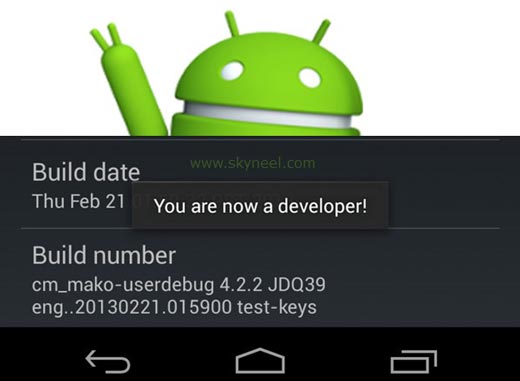
Step 3: Tap on the “Build number” option multiple time to enable developer option in your Android phone. You have to tap build number at least 5 to 7 times to enable developer option.
To disable developer option in Android phone
If you don’t want to show developer option in your Android phone, then you must take few simple steps to disable developer option in Android phone.
Step 1: Tap on the “Settings” option on your Android phone.
Step 2: Tap on the “Apps” option in the “Settings” window of your Android phone.
Must Read: How to hide your apps from Android or iOS
Step 3: Move on the “All” tabs in the “Apps” window. Now scroll down and tap on the “Settings” option.
Step 4: Tap on the “Clear data” option. It again ask you for confirmation to delete app data you have to tap on the OK button. Now, you just check “Developer” option will be removed from the “Settings” window.
I hope this guide is useful for all those guys who want to enable or disable developer option in Android phone. If you have any suggestion regarding this article please write us in the comment box. Thanks to all.