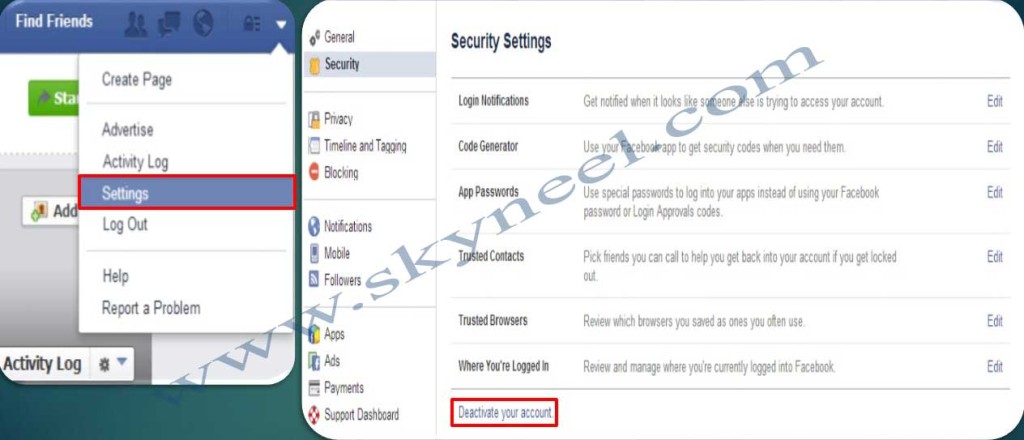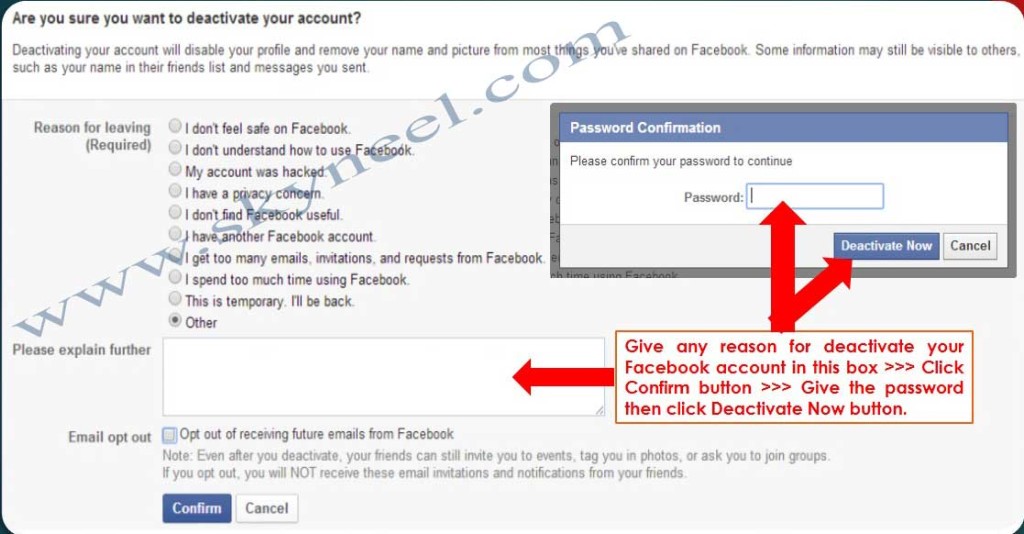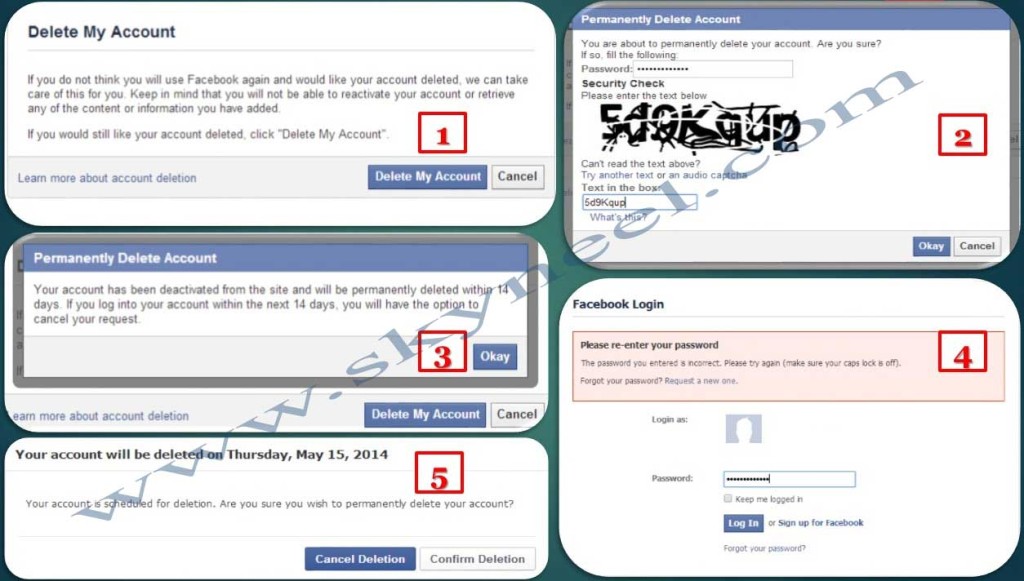Facebook is free to use very popular social networking website, which is available in different 37 languages. Facebook allows only for registered users to easily create his account, set profiles, upload personal or interesting photos and video, online chats, send messages with all added friends, family members and colleagues. After reading this article you will get the easy way to permanent delete or deactivate Facebook account.
You can easily deactivate or permanently delete your existing Facebook account due to many reasons like you have another Facebook account, your account will be fake, and your account will be hacked by others and many more. To quickly hide your profile information known as Deactivate Facebook account but deleting account option is permanently remove your page from the Facebook. If you want to permanently remove your Facebook account, then first you have to read this article.
How to delete or deactivate Facebook account
If you want to quickly deactivate or permanently delete your existing Facebook account then you have to use to take following given steps. You have 2 options here either you can deactivate your existing Facebook account or you can also delete it permanently. After deactivating your Facebook account, your profile and data is properly hidden they are not visible for others till reactivated you account.
Must Read:How to take easily backup of your Facebook Account
To deactivate your existing Facebook account:
Step 1: Visit your Account Settings page >>> Click on the Security option in just extreme top left side of the Security Setting page.
Step 2: Choose “Deactivate your account” option. After clicking this option, it displays a confirmation message, “Are you sure you want to deactivate your account?”, you can give any particular reason for left your Facebook account by selecting any option from the given list, then type any comment in the “Please explain further” dialogue box then click on the “Confirm” button.
Step 3: When you click this button it ask the password of your Facebook account, give your password and then click on the “Deactivate Now” button. It shows a confirmation message that your account has been deactivated.
Note: If you want to reactive your Facebook account again, then give your Facebook account Email Id or Phone number and password and click on the Log In button.
To delete your existing Facebook account permanently:
Step 1: Visit the delete my account page and click on the “Delete My Account” option.
Step 2: You have to give the password of your current Facebook account and also type given security text in the Text box in the “Permanently Delete Account” box. When you click on the OK button, it shows a message that “Your account has been deactivated from the site and will be permanently removed within 14th days.
If you login into your Facebook account within 14th days, you can easily stop your account cancelling request.” Click on the OK button to give final confirmation.
Step 3: If you want to cancel your Facebook account deletion process, then again login your Facebook account, it shows a message that “Your account will be deleted on following date.” Click on the Cancel Deletion button. When you click on this button your control automatically transfer into your Facebook account.
Must Read: How to make your profile secure on Facebook
I hope you like this post. Give your important suggestion in the comment box and also share this article with your friends to show your knowledge in computer. Thanks.