Do you have write protection from USB drives and memory cards? If yes then you are not able to copy, delete, modify or format your locked USB drive or SD cards. In this guide we have to discuss how to remove or disable write protection from USB drives and memory cards. After enable write protection setup a lock on the disc or memory which stop you to do any kind of modification or deletion on the files.
After enable write protection from USB drives and memory cards nobody able to modify, copy, delete or format the drive or disk. It is very useful feature for all those guys who want to keep safe his important data in the USB drives or memory cards. But sometime you need to add more files or folder, modify existing files on locked device or drive. But when you try to do this you will get an message “The disk is write-protected. Remove the write-protection or use another disk.” In that situation most of the person confused and they think that his drive or card is infected with virus or any other issue.
Must Read: Effortless internet browser tips and tricks
Due to that it is showing write protection on the disk or memory card. But there is no need to worry your disk or card is complete safe but it is write protected. If you want do create, add, modify any file or want to format them then first you must know how to remove write protection from USB drives and memory cards.
If you have write protection on USB drives and Memory cards then all the stored data is locked. But if you want to create, save any new file, delete or modify existing file or want to format the device. In that situation you must have to remove or disable write protection from USB drives and memory cards. To do this job you must have to take few given simple steps, have a look.
How to Remove Write Protection from USB Drives and Memory Cards
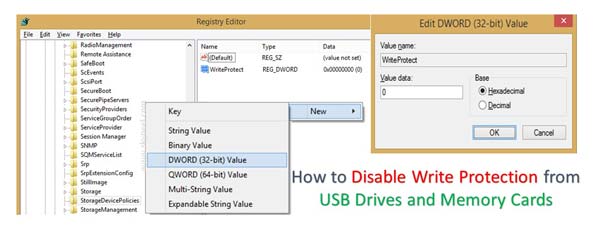
Step 1: Open the run box either from Start > Run command or you can also press WIN+R shortcut key to directly open the Run box.
Step 2: Type regedit in the run box and press the enter key. It will ask you “Do you want to allow following program to make changes to this computer?” Click on the Yes button. Now your control transfer into the Registry Editor window.
Step 3: Use the given following path to reach the “StorageDevicePolicies“.
Must Read: Windows 7 Tip: How to invisible Administrator account
HKEY_LOCAL_MACHINE\SYSTEM\CurrentControlSet\Control\StorageDevicePolicies
Now double click on the WriteProtect key which is located at the right side pan. Now set the value to 0 in value data box and click on the OK button.
Step 4: To finish the process simply reboot your system to apply the effects.
Note: If you are not able to find the StorageDevicePolicies in the Control then you must have to take following steps to create it.
Step 1: Active the Control folder in Registry editor window by using the given path.
HKEY_LOCAL_MACHINE\SYSTEM\CurrentControlSet\Control\
Step 2: To create the StorageDevicePolicies right click in the white space in the active Control folder. Click on the New > Key > Set the name StorageDevicePolicies and press enter.
Step 3: Now again open the StorageDevicePolicies folder and right click again in the white space of StorageDevicePolicies folder. Click on the New > Dword > Set the file name with “WriteProtect” and set its value to 0 and press OK.
Step 4: To finish the process simply reboot your system to apply the effects.
I hope after reading this guide you can easily disable write protection from USB drives and memory cards. After remove write protection from USB drives and memory cards you can easily make any kind of modification. If you have any suggestion regarding this article then please write us in the comment box. Thanks to all.