System UI Tuner is an important hidden and unique feature of Android Marshmallow 6.0. There are lot of important things which you done with System UI Tuner on your phone. After activating System UI Tuner feature on your phone you can easily customize quick settings of System UI Tuner in Android 6 Marshmallow.
System UI Tuner is hidden feature which is available in Android 6.0 Marshmallow. With the help of this feature you can easily customize the quick settings menu, set the status bar, turn on demo mode and also enable battery percentage indicator on your phone. Most of the novice users don’t know about the System UI Tuner feature on Android 6.0 Marshmallow. In our previous article we have already discuss what is the System UI Tuner and how to enable and disable System UI Tuner in Android 6.0 Marshmallow.
Must Read: How to quickly select your Default Apps in Android 6 Marshmallow
How to customize quick settings of System UI Tuner in Android 6 Marshmallow
After enable System UI Tuner feature on you phone, when you tap on this feature first time, you will get given welcome message on your screen:
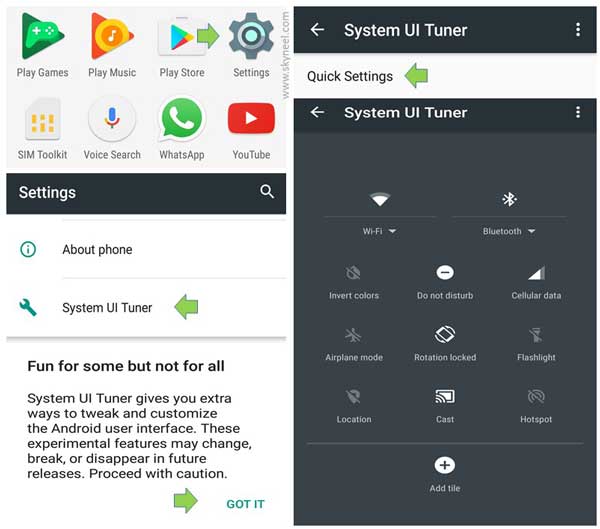
“Fun for some but not for all System UI Tuner gives you extra ways to tweak and customize the Android user interface. These experimental features may change, break, or disappear in future releases. Proceed with caution. GOT IT”
If you want to customize quick settings of System UI Tuner in Android 6 Marshmallow then you just take few given simple steps on your phone.
Step 1: Tap on the “Settings” option on your phone. Scroll down the page and tap on the “System UI Tuner” feature on your phone.
Step 2: Tap on the “Quick Settings” option in “System UI Tuner” window.
Must Read: How to manage Android 6 Marshmallow app permissions
Step 3: Now you can easily re-arrange the location of all the items by tapping and holding. You can easily drag particular item from one location and drop it to another location. You can easily delete any item from your quick settings page. When you tap and hold the item for delete your Add tile icon will be change with “Recycle bin”. You can also add new tile on System UI Tuner page of your phone.
This guide is useful for all those novice users who want to customize quick settings of System UI Tuner in Android 6. If you have any suggestion or query regarding this guide please write us in the comment box. Thanks to all.