Excel by default use MM-DD-YYYY format during filling the date in any cell. But most of the person use different format to fill the date of birth in Excel. Sometime we need to fill the date in different format as compared to standard format. In that situation it will take lot of time to do this job manually. In this guide we have to discuss how to quickly convert standard date mm-dd-yyyy format into mm/dd/ format using Find and Replace command.
Must Read: Calculating Person’s current age using DATEDIF in Excel
Most of the person don’t know about the standard date format in Excel. During preparing any database most of the person have to fill the date in non-standard format. It is pretty difficult to convert them manually but you can use Format Cell feature which allows you to change the format into default small or long date format. To reach the Format Cell dialog box click on the Home Tab > click on the Number dialog box launcher button > Select Date category and finally choose required date format.
Sometime during working on the Excel sheet if you want to convert the given date format with other required format. You can do this job manually but it’s consume lot of time. To reduce the time you must have to use Find and Replace command to quickly convert standard date mm-dd-yyyy format into mm/dd/ format.
How to convert standard date mm-dd-yyyy format into mm/dd/ format
For eg: If you got an employee database in which year of birth are given wrong. Now, you don’t have enough time to update one by one birth year and want to remove year number from the given date. But it is not possible when you try to remove then it automatically take current year. you can take given simple steps to convert standard date mm-dd-yyyy format into mm/dd/ format.
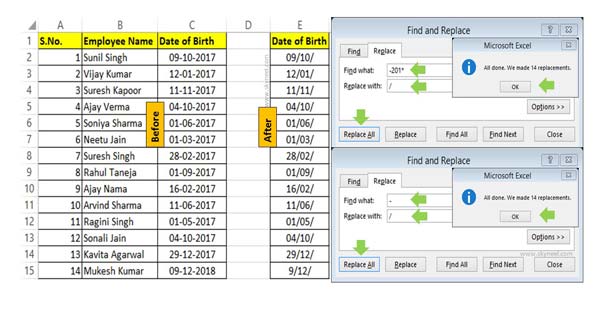
Step 1: Fill the date of birth of an employee in mm-dd-yyyy standard format in any worksheet.
Must Read: Count Working Days between Two Dates – MS Excel
Step 2: If you want to convert standard date mm-dd-yyyy format into mm/dd/ format then you must have to use Find and Replace command. To open the Find and Replace command click on the Home Tab > Find & Select > Replace. You can directly open the Replace dialog box by pressing Ctrl+H shortcut key of Excel.
Step 3: First you have to replace standard date year part with “/”. To do this job type “-2017” in Find what: box and “/” in Replace with: box. Now click on the Replace All button and check few replacement are made and year part replaced with / symbol.
Step 4: Now to convert date part “-” symbol with “/” symbol again open the Replace dialog box. In Find what: type “-” and Replace with: type “/” and click on the Replace All button. You can check that – symbol replaced with / symbol in the date part.
I hope after reading this guide you can easily convert standard date mm-dd-yyyy format into mm/dd/ format. There are lot of tips and tricks which is related to Excel. If you do regular practise them you can get better control on Excel features. If you have any suggestion regarding this article please write us in the comment box. Thanks to all.