Sometime we have to lost WhatsApp chat history due to virus or any other issue and we have to format our phone. In that situation we have to lost all previous WhatsApp chat history. But this guide helps you to take backup of WhatsApp chat history in text file.
WhatsApp is fast growing instant messaging apps which provide lot of interesting and useful features for his registered users. We have to received lot of messages, audio, video, images from other WhatsApp users on our phone. But sometime when your phone does not working properly or virus problem you have to lost entire previous WhatsApp chat history.
Must Read: WhatsApp launched WhatsApp Video Calling feature
There are two ways to recover your WhatsApp chat history either you have to use Google Drive, iCloud or use text file for taking WhatsApp chat history backup. Most of the person like to use first method to take backup of WhatsApp chat. Lot of person don’t know about the second method.
You can easily take following steps to take online backup of your entire WhatsApp chat history.
Step 1: Tap on the WhatsApp icon on your phone. Tap on the three vertical dots and choose “Settings” option.
Step 2: Tap on the Chats > Chat backup option and finally tap on the “Backup” button.
Note: During taking the backup of your entire WhatsApp chat history connect to your phone with WiFi because it’ll take lot of time to do this job.
How to easily take backup of WhatsApp chat history in text file
Most of the person want to keep his previous WhatsApp chat history data in his phone. But sometime when you lost the previous WhatsApp chat history then you have to face problem to recover them. If you already synced with Google Drive or iCloud then there is no need to worry. You can easily recover your previous WhatsApp chat history, but if you don’t use this method then you have to use given second method. In this method you can easily take backup of WhatsApp history in text file. You just have to take few given simple steps to do this job, have a look.
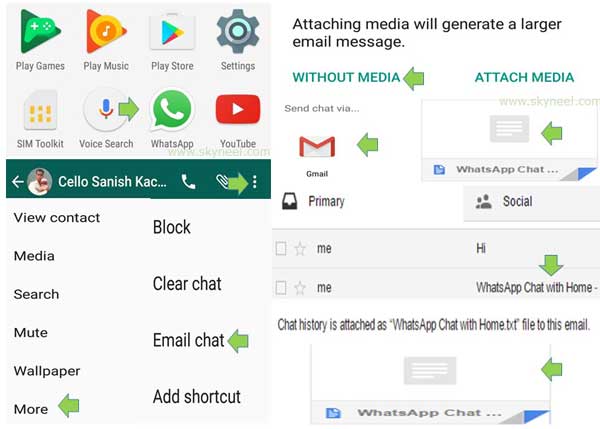
Step 1: Tap on the WhatsApp icon to start WhatsApp on your phone.
Step 2: Tap on your friend name which chat history you want to save. Tap on the three vertical dots which is placed on the top right corner and choose “More” option.
Must Read: WhatsApp will stop working on few Smartphone after 31 December
Step 3: Tap on the “Email chat” option and choose “Gmail” option. Now you have to type the email id in which you want to take backup of WhatsApp chat in text file. Finally tap on the send button.
Step 4: Open your email id in which you have to send the WhatsApp chat history backup text file. Now you can easily check all previous WhatsApp chat history in the text file.
I hope this guide is useful for all those users who don’t know about this method and want to easily take backup of WhatsApp chat history in text file. If you have any suggestion regarding this guide then please write us in the comment box. Thanks to all.