Micromax phones has launched in build call recorder apps. This app is very simple in use. In this app recorded files can automatically save in SD card. This is very good app. It doesn’t make any sound while recording your calls. So in this post we will know about this app and how to use it.
This app is very useful for us in many ways. By using this app you need not to worry about your business deal points which are discussed on phone, as this instant call recorder will take care of this matter in very nice way. Once you download this app you can record any business or personal call from anywhere in the world. Micromax giving value of your business deals and personal conversations by giving you facility of instant call recorder on your Android application.
Must read: Google Keep is small but most useful App
Features of this instant call recorder:
• You can enable or disable call recording.
• Audio sources can also be customize by you in this app.
• You can enable or disable Auto Speaker in it.
• Contact records can be selected too in this.
• You can send your recorded calls logs to your friends too through Email.
Steps to use default call recorder app in Micromax phones:
Step 1. First you need to dial any contact or number or receive call >>> When your call is connected in both condition, then tap on the menu button on your phone.
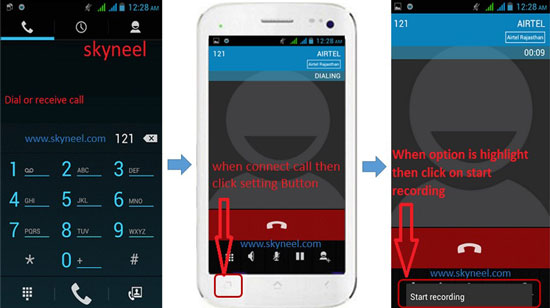
Step 2. Here you will see the option of “Start recording” in highlighted in red box, tap on it >>> The process of recording call will be started.
Step 3. When your call is disconnected, saved recorded clip of your call will automatically save in SD card of your phone.
Must read: Quick Boot App nice utility for all Android mobile users
I hope you like this default call recorder app guide from which you will be able to use default call recorder app in Micromax device without any extra efforts. If feel any problem in this guide then please use comment box. Thanks to all.
sampath
how to automatically record phone in micromax x512
Lakshman kumar
Call recarding option nahi mil raha he aur koyi app se bhi nahi hota he
Shashikumar
How Call Recording in Micromax in 1 mobile phone
sachin Sakolkar
How to record all calls automatically by default call recorder of micromax a300?
vijay
how to record the calls automatically in micromax x337
Abhishek Sharma Post author
Hi Vijay
use call recording app from Google paly.
sanju
How we can disable defult call recoder in micromaxA069
Venugopal
I want to know how to disable voice recording while speaking on micromax canvas 5.. Which is recording by default.
Jayachandra Reddy V
click on Phone Icon (this is generally to make call), and click on top right side three dots which opens menu. In menu select settings, general where we can see auto call record option. If we select this option phone will records all calls automatically. to stop recording uncheck this option.
baljinder singh
Nice
pawan hooda
how to automatically record ?
Rahul Yadav
please tell me how to record calls in micromax android one?
and how to use sound recorder app in it?
i don't want to download any app.
Kuchan Rajesh
how to automatically record ?